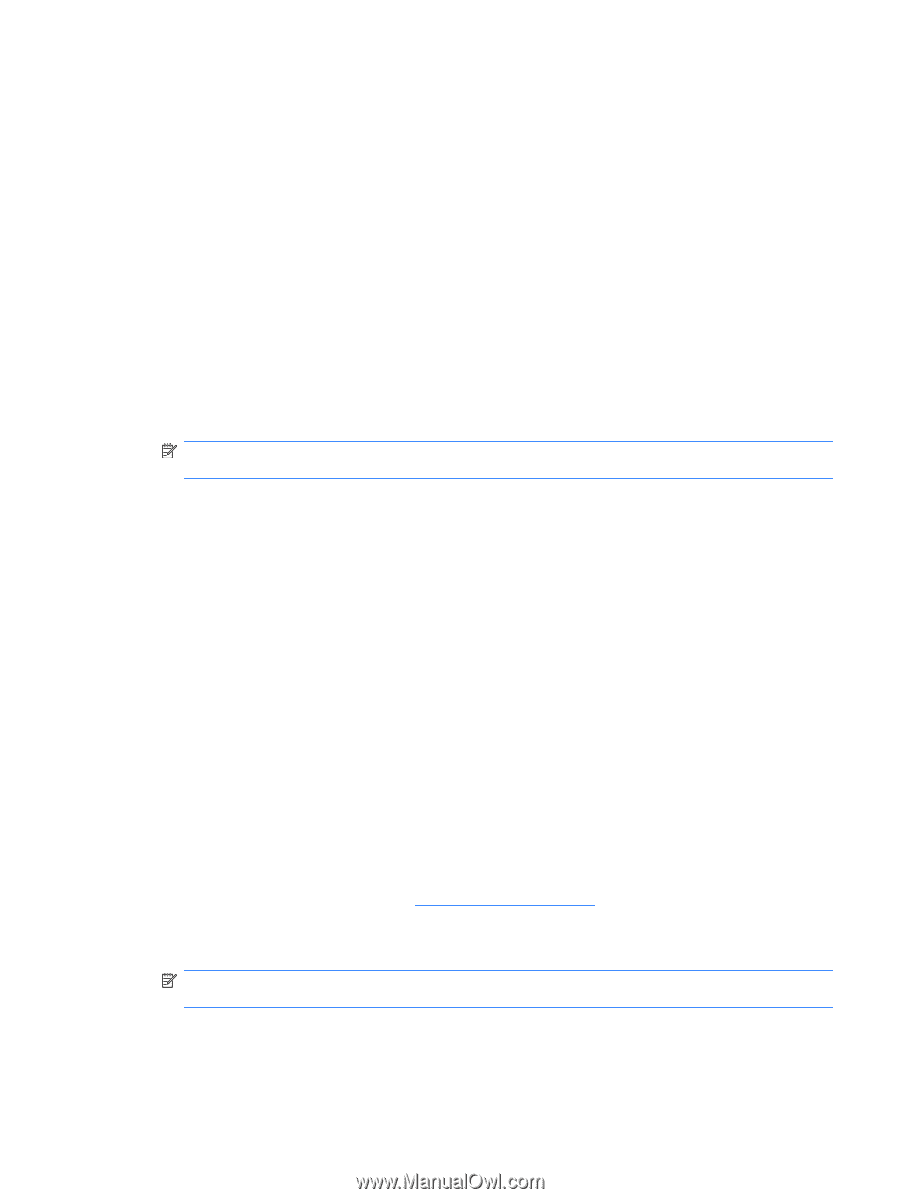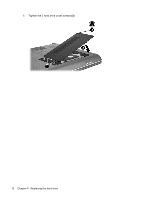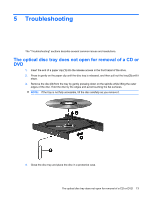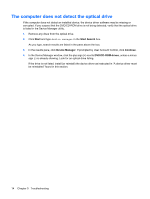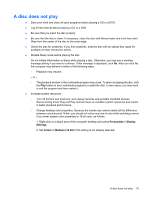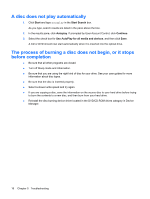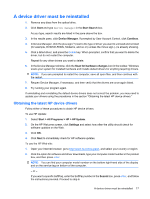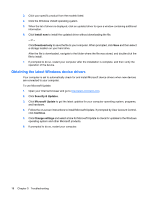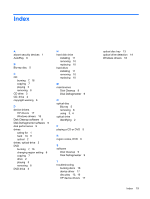HP G70-100 Drives - Windows Vista - Page 21
A device driver must be reinstalled, Obtaining the latest HP device drivers, Start, Start Search
 |
View all HP G70-100 manuals
Add to My Manuals
Save this manual to your list of manuals |
Page 21 highlights
A device driver must be reinstalled 1. Remove any discs from the optical drive. 2. Click Start and type device manager in the Start Search box. As you type, search results are listed in the pane above the box. 3. In the results pane, click Device Manager. If prompted by User Account Control, click Continue. 4. In Device Manager, click the plus sign (+) next to the type of driver you want to uninstall and reinstall (for example, DVD/CD-ROMs, Modems, and so on) unless the minus sign (-) is already showing. 5. Click a listed driver, and press the Delete key. When prompted, confirm that you want to delete the driver, but do not restart the computer. Repeat for any other drivers you want to delete. 6. In the Device Manager window, click the Scan for hardware changes icon in the toolbar. Windows scans your system for installed hardware and installs default drivers for anything requiring drivers. NOTE: If you are prompted to restart the computer, save all open files, and then continue with the restart. 7. Reopen Device Manager, if necessary, and then verify that the drivers are once again listed. 8. Try running your program again. If uninstalling and reinstalling the default device drivers does not correct the problem, you may need to update your drivers using the procedures in the section "Obtaining the latest HP device drivers." Obtaining the latest HP device drivers Follow either of these procedures to obtain HP device drivers. To use HP Update: 1. Select Start > All Programs > HP > HP Update. 2. On the HP Welcome screen, click Settings and select how often the utility should check for software updates on the Web. 3. Click OK. 4. Click Next to immediately check for HP software updates. To use the HP Web site: 1. Open your Internet browser, go to http://www.hp.com/support, and select your country or region. 2. Click the option for software and driver downloads, type your computer model number in the product box, and then press enter. NOTE: You can find your computer model number on the bottom right-hand side of the display and on the service tag on bottom of the computer. - or - If you want a specific SoftPaq, enter the SoftPaq number in the Search box, press enter, and follow the instructions provided. Proceed to step 6. A device driver must be reinstalled 17