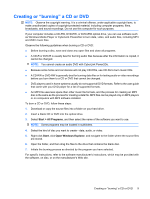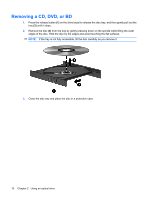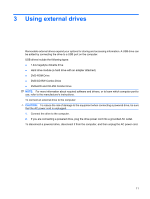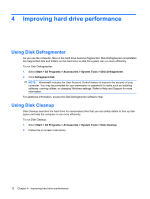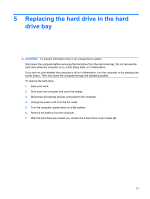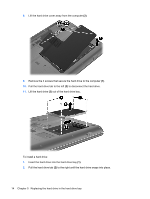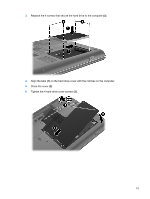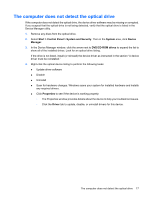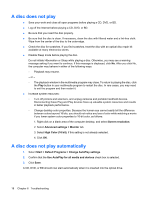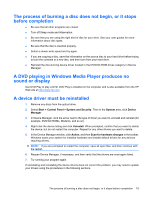HP G71-340US Drives - Windows 7 - Page 18
Insert the hard drive into the hard drive bay, Pull the hard drive tab - hard drive replacement
 |
UPC - 884962548950
View all HP G71-340US manuals
Add to My Manuals
Save this manual to your list of manuals |
Page 18 highlights
8. Lift the hard drive cover away from the computer (2). 9. Remove the 4 screws that secure the hard drive to the computer (1). 10. Pull the hard drive tab to the left (2) to disconnect the hard drive. 11. Lift the hard drive (3) out of the hard drive bay. To install a hard drive: 1. Insert the hard drive into the hard drive bay (1). 2. Pull the hard drive tab (2) to the right until the hard drive snaps into place. 14 Chapter 5 Replacing the hard drive in the hard drive bay
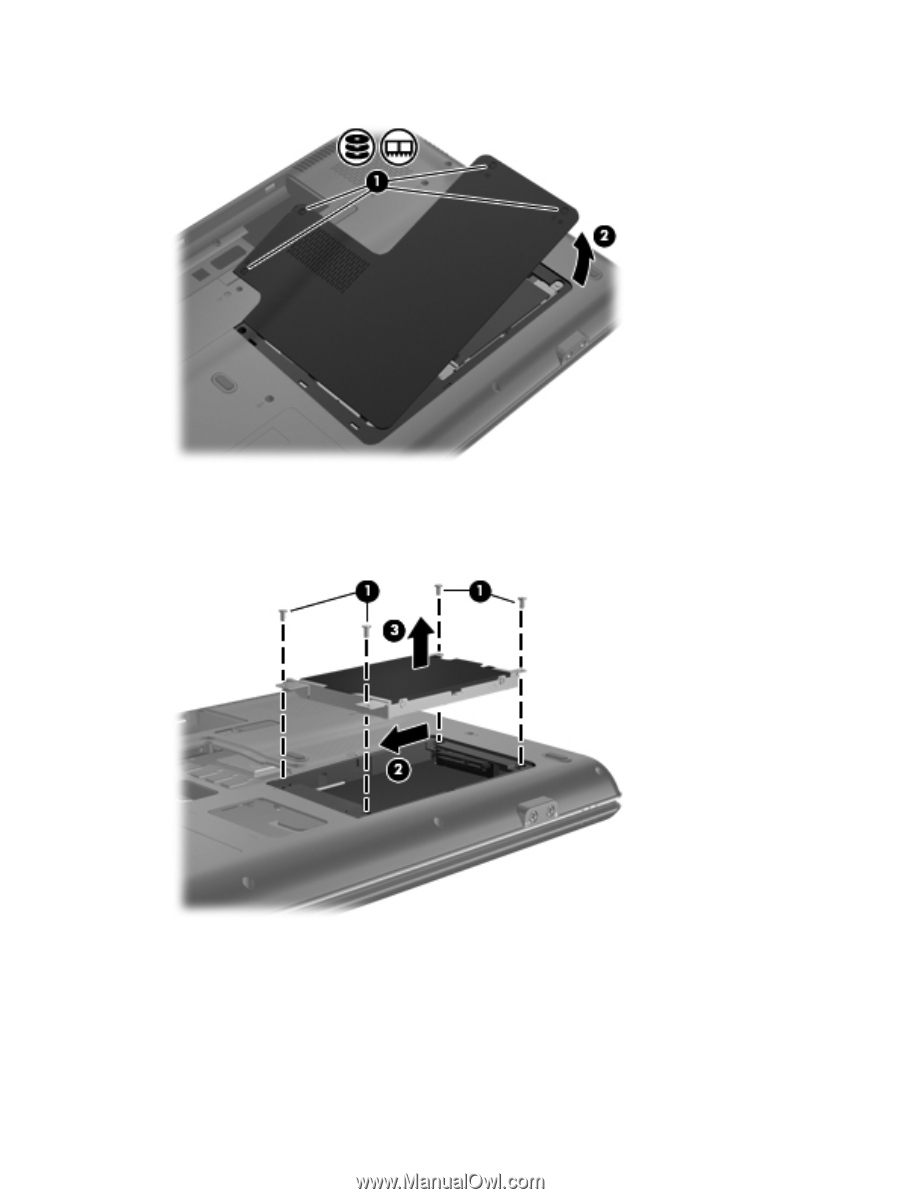
8.
Lift the hard drive cover away from the computer
(2)
.
9.
Remove the 4 screws that secure the hard drive to the computer
(1)
.
10.
Pull the hard drive tab to the left
(2)
to disconnect the hard drive.
11.
Lift the hard drive
(3)
out of the hard drive bay.
To install a hard drive:
1.
Insert the hard drive into the hard drive bay
(1)
.
2.
Pull the hard drive tab
(2)
to the right until the hard drive snaps into place.
14
Chapter 5
Replacing the hard drive in the hard drive bay