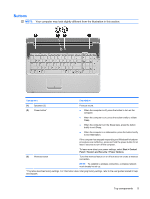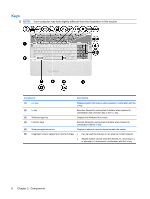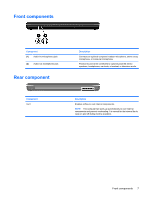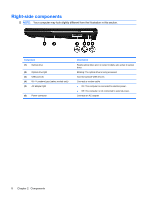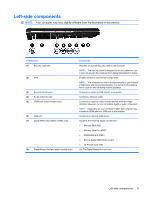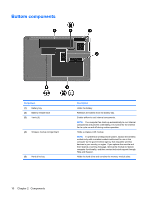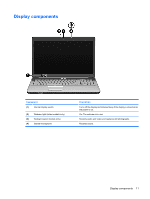HP G71-340US Notebook Tour - Windows 7 - Page 12
Keys
 |
UPC - 884962548950
View all HP G71-340US manuals
Add to My Manuals
Save this manual to your list of manuals |
Page 12 highlights
Keys NOTE: Your computer may look slightly different from the illustration in this section. Component Description (1) esc key (2) fn key Displays system information when pressed in combination with the fn key. Executes frequently used system functions when pressed in combination with a function key or the esc key. (3) Windows logo key Displays the Windows Start menu. (4) Function keys Execute frequently used system functions when pressed in combination with the fn key. (5) Windows applications key Displays a shortcut menu for items beneath the pointer. (6) Integrated numeric keypad and volume hotkeys ● Can be used like the keys on an external numeric keypad. ● Adjusts system volume when the asterisk (*), minus sign (-), or plus sign (+) is pressed in combination with the fn key. 6 Chapter 2 Components