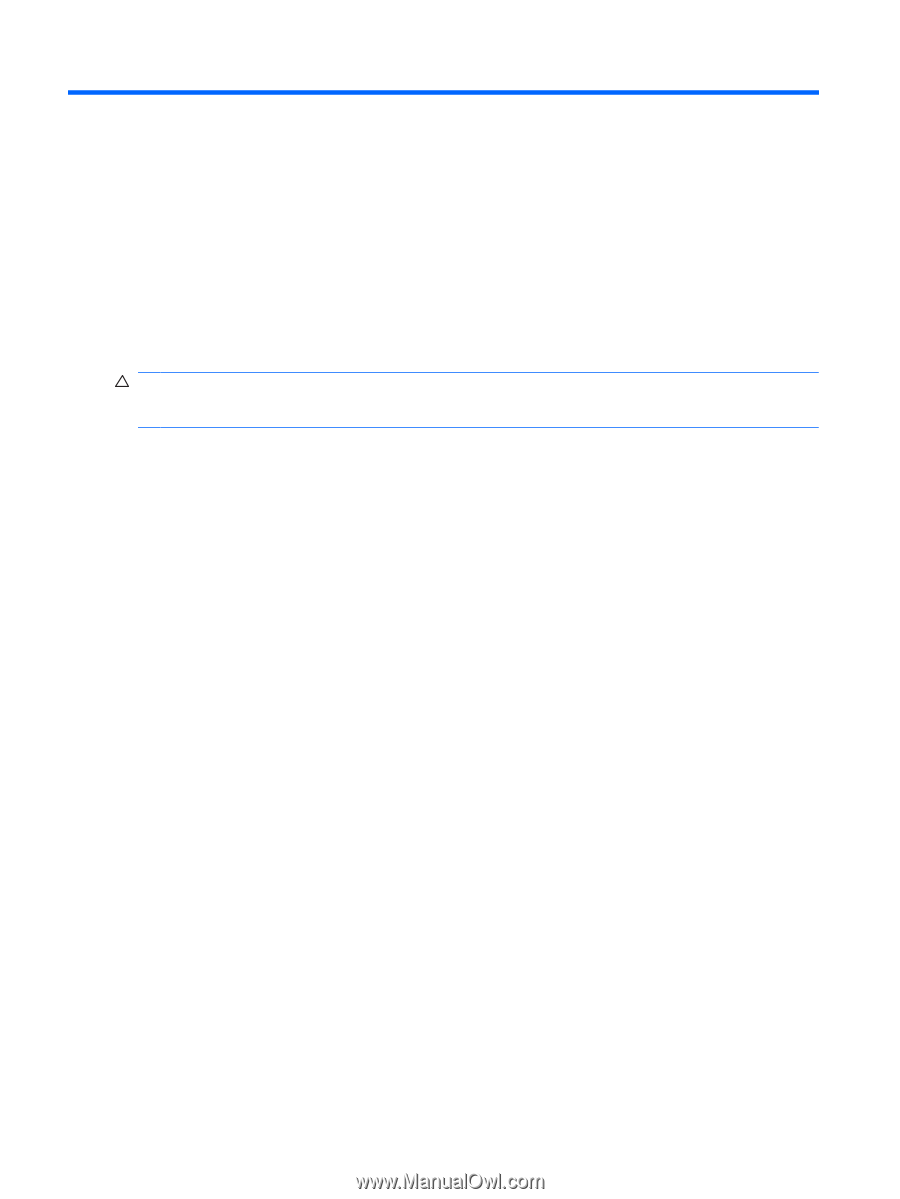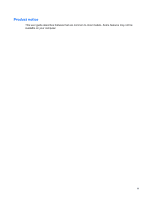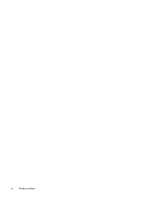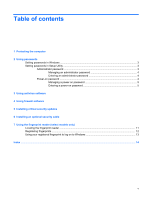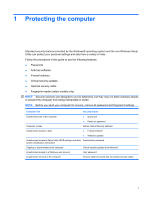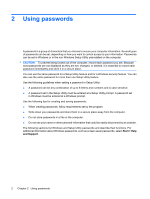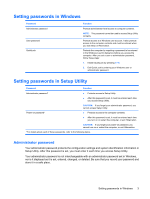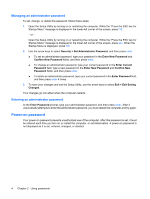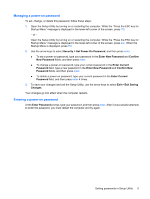HP G71-340US Security - Window Vista and Windows 7 - Page 8
Using passwords, CAUTION - screen
 |
UPC - 884962548950
View all HP G71-340US manuals
Add to My Manuals
Save this manual to your list of manuals |
Page 8 highlights
2 Using passwords A password is a group of characters that you choose to secure your computer information. Several types of passwords can be set, depending on how you want to control access to your information. Passwords can be set in Windows or in the non-Windows Setup Utility preinstalled on the computer. CAUTION: To prevent being locked out of the computer, record each password you set. Because most passwords are not displayed as they are set, changed, or deleted, it is essential to record each password immediately and store it in a secure place. You can use the same password for a Setup Utility feature and for a Windows security feature. You can also use the same password for more than one Setup Utility feature. Use the following guidelines when setting a password in Setup Utility: ● A password can be any combination of up to 8 letters and numbers and is case sensitive. ● A password set in the Setup Utility must be entered at a Setup Utility prompt. A password set in Windows must be entered at a Windows prompt. Use the following tips for creating and saving passwords: ● When creating passwords, follow requirements set by the program. ● Write down your passwords and store them in a secure place away from the computer. ● Do not store passwords in a file on the computer. ● Do not use your name or other personal information that could be easily discovered by an outsider. The following sections list Windows and Setup Utility passwords and describe their functions. For additional information about Windows passwords, such as screen-saver passwords, select Start > Help and Support. 2 Chapter 2 Using passwords