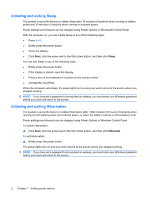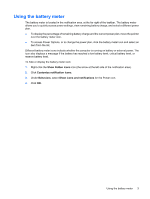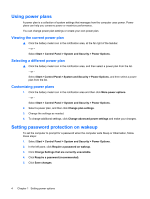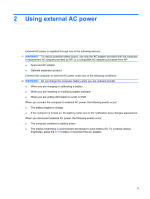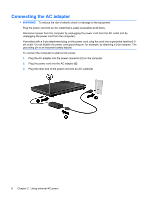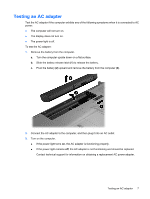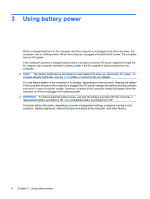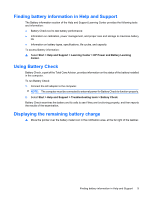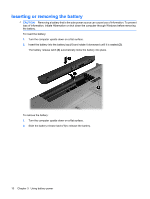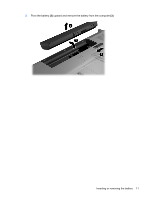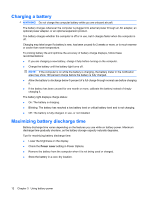HP G71-340US Power Management - Windows 7 - Page 11
Testing an AC adapter - battery replacement
 |
UPC - 884962548950
View all HP G71-340US manuals
Add to My Manuals
Save this manual to your list of manuals |
Page 11 highlights
Testing an AC adapter Test the AC adapter if the computer exhibits any of the following symptoms when it is connected to AC power: ● The computer will not turn on. ● The display does not turn on. ● The power light is off. To test the AC adapter: 1. Remove the battery from the computer. a. Turn the computer upside down on a flat surface. b. Slide the battery release latch (1) to release the battery. c. Pivot the battery (2) upward and remove the battery from the computer (3). 2. Connect the AC adapter to the computer, and then plug it into an AC outlet. 3. Turn on the computer. ● If the power light turns on, the AC adapter is functioning properly. ● If the power light remains off, the AC adapter is not functioning and should be replaced. Contact technical support for information on obtaining a replacement AC power adapter. Testing an AC adapter 7