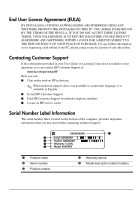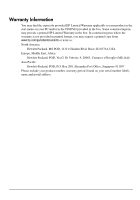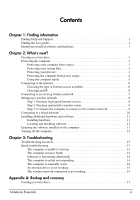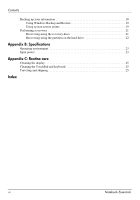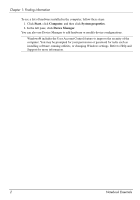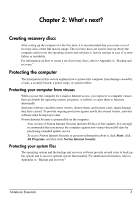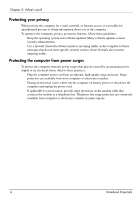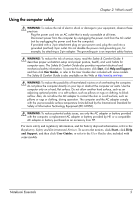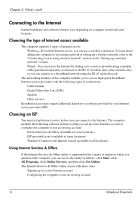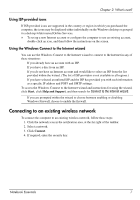HP G72-b66US Notebook Essentials - Windows 7 - Page 8
Start, Computer, System properties, Device Manager, Notebook Essentials - notebook used
 |
View all HP G72-b66US manuals
Add to My Manuals
Save this manual to your list of manuals |
Page 8 highlights
Chapter 1: Finding information To see a list of hardware installed in the computer, follow these steps: 1. Click Start, click Computer, and then click System properties. 2. In the left pane, click Device Manager. You can also use Device Manager to add hardware or modify device configurations. ✎ Windows® includes the User Account Control feature to improve the security of the computer. You may be prompted for your permission or password for tasks such as installing software, running utilities, or changing Windows settings. Refer to Help and Support for more information. 2 Notebook Essentials
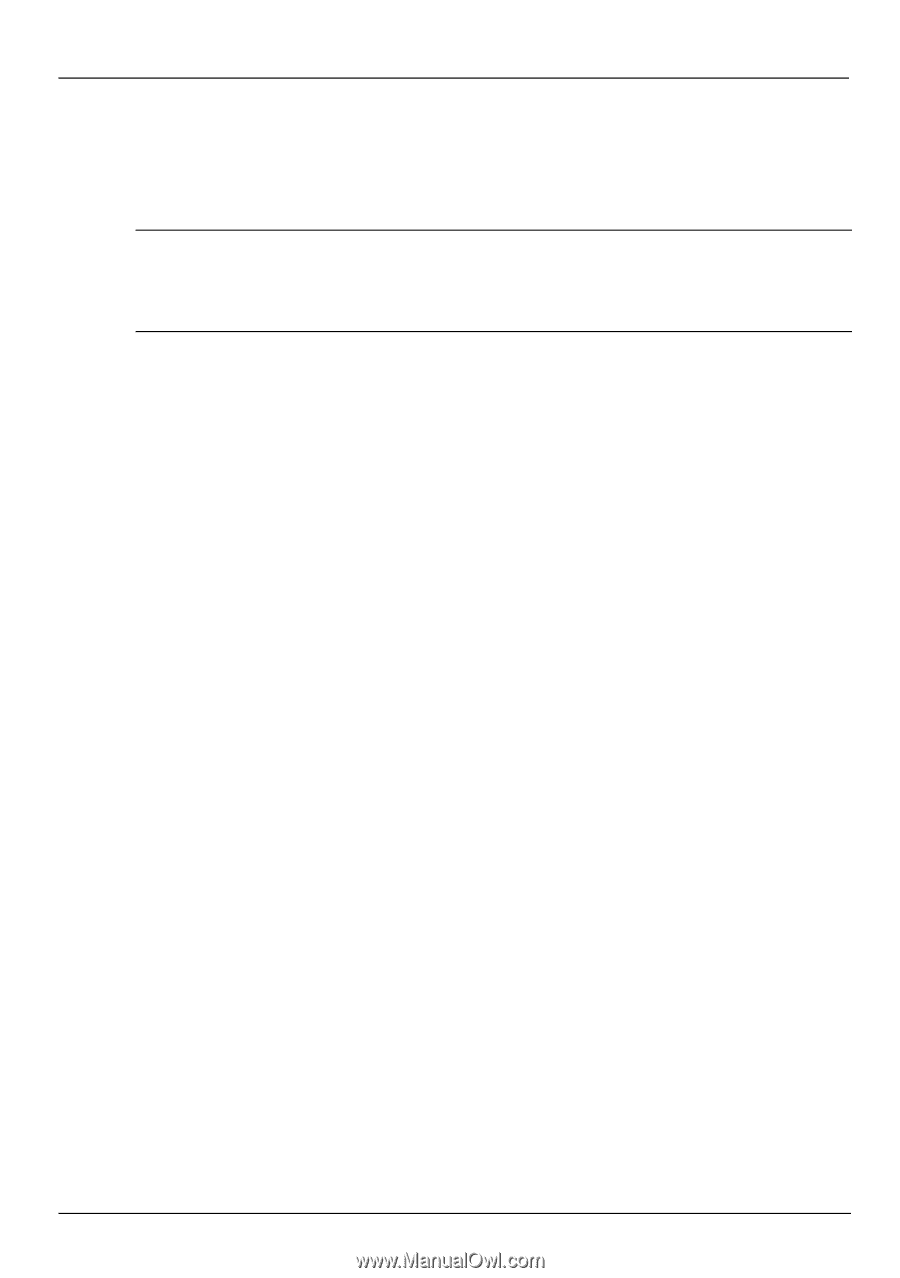
2
Notebook Essentials
Chapter 1: Finding information
To see a list of hardware installed in the computer, follow these steps:
1. Click
Start
, click
Computer
, and then click
System properties
.
2.
In the left pane, click
Device Manager
.
You can also use Device Manager to add hardware or modify device configurations.
Windows® includes the User Account Control feature to improve the security of the
computer. You may be prompted for your permission or password for tasks such as
installing software, running utilities, or changing Windows settings. Refer to Help and
Support for more information.