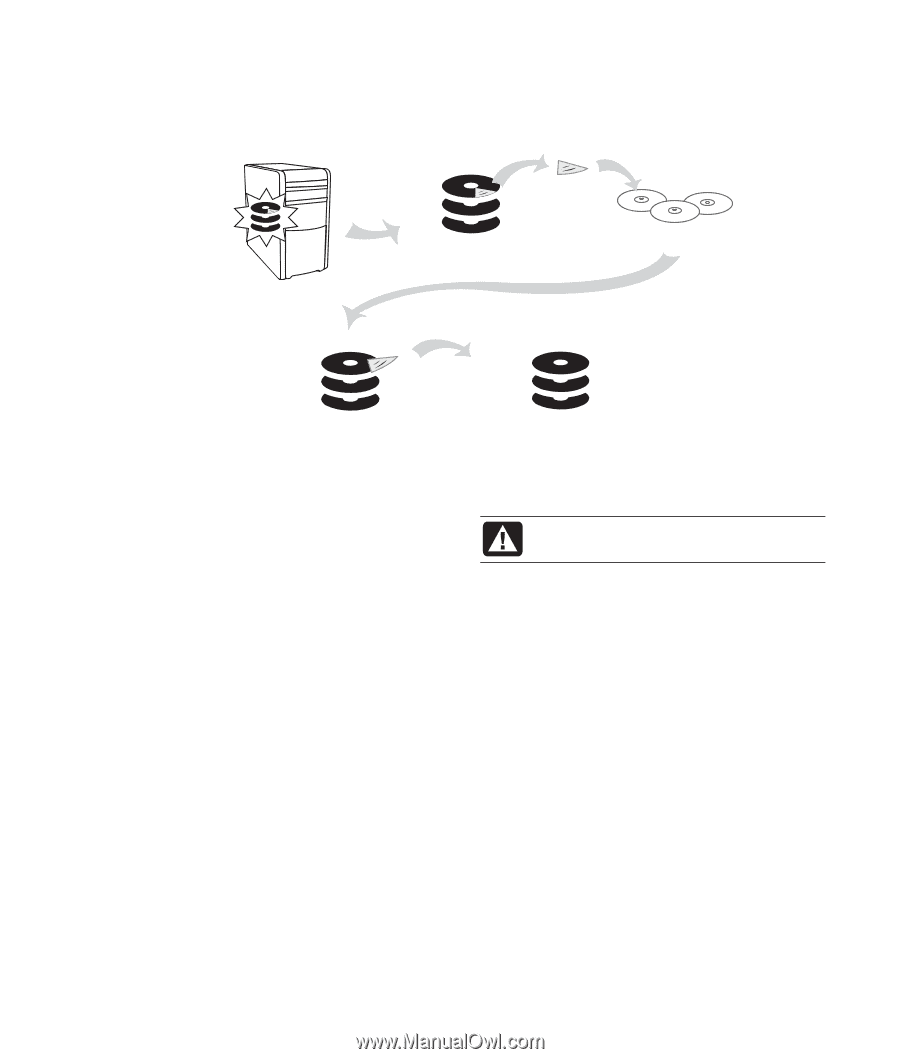HP GX5010T Gaming PC - Warranty and Support Guide - Page 5
Using the Recovery Tools CD, System Restore
 |
View all HP GX5010T manuals
Add to My Manuals
Save this manual to your list of manuals |
Page 5 highlights
3 The system recovery DVD included in the accessory box contains a copy of this recovery partition. 4 Then, if you would like to make extra space available on your hard drive, you can delete the recovery partition using a special software tool (the Compaq Recovery Tools CD). 5 Do not delete your hard drive partition unless you have the system recovery CDs or DVDs. 1 2 3 4 5 The recovery discs can be used only with the specified PC model. The discs are licensed for use only with your PC. The recovery CDs/DVD can install the operating system and software on your PC hard disk drive if the software becomes corrupted or is accidentally erased. Using the Recovery Tools CD System Restore Your PC includes the Recovery Tools CD in the accessory box. You can use it to: • Read instructions to use each utility on the Recovery Tools CD. • Start the System Recovery program from the recovery partition. • Remove the System Recovery partition from your PC hard disk drive to increase space for data. • Create a new data partition on your PC hard disk drive. • Start the Microsoft Recovery Console (a utility from Microsoft that can perform operating system diagnostics and repairs). To Start the Recovery Tools CD: 1 Click Start on the taskbar. 2 Choose All Programs. 3 Choose PC Help & Tools. 4 Click Compaq Recovery Tools CD. The tools window appears. 5 Follow the onscreen instructions. Store the Recovery Tools CD in a safe place. WARNING: Try System Restore before using the Compaq System Recovery program. If software on your hard drive accidentally gets erased or damaged, first use the Microsoft System Restore feature in Windows XP to restore the PC system and program settings. System Restore returns the PC settings to a selected restore point without affecting user programs or document files. For more information, type System Restore into the Search box in Help and Support. To Start System Restore: 1 Close all open programs. 2 Click the Start button. 3 Choose All Programs. 4 Choose Accessories. 5 Choose System Tools. 6 Click System Restore. Follow the onscreen instructions. 5