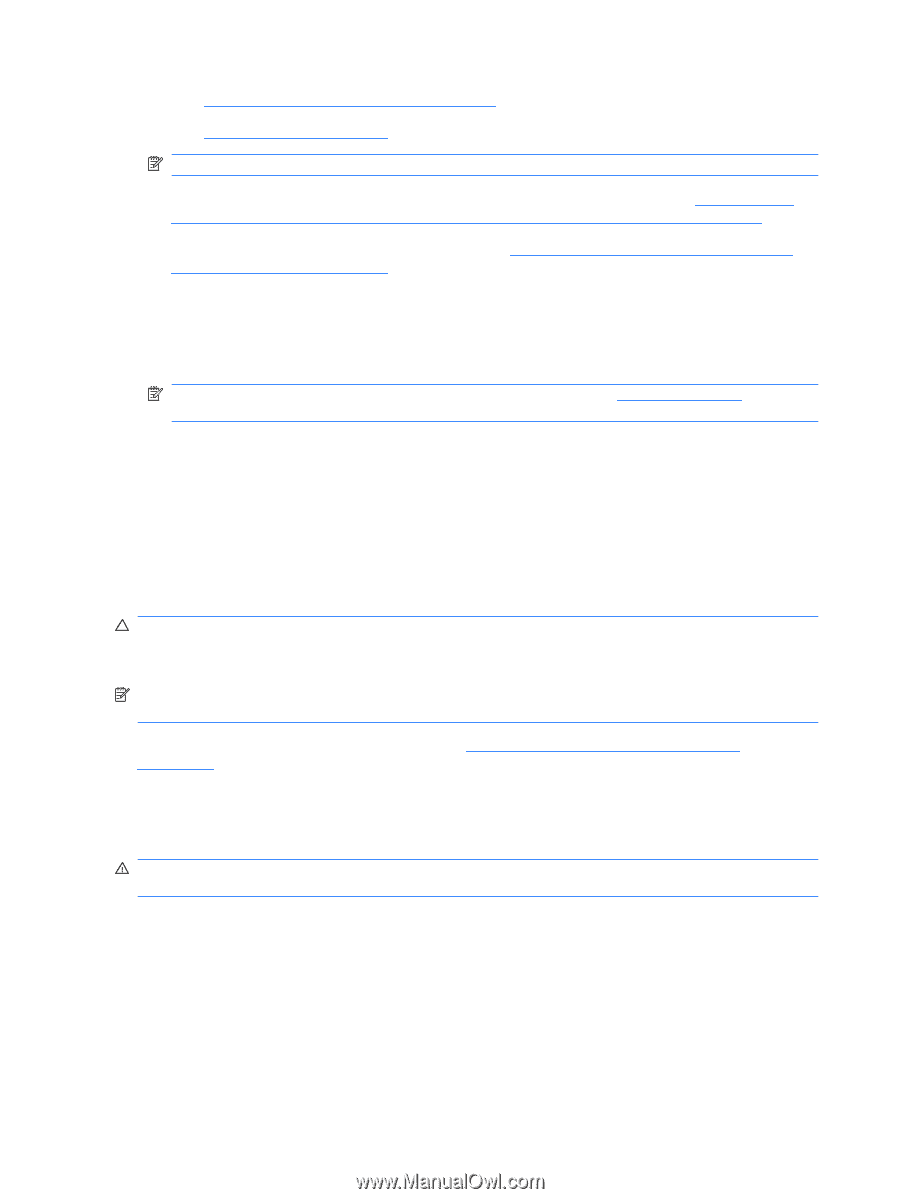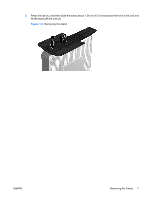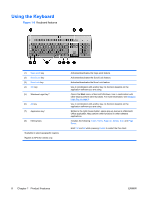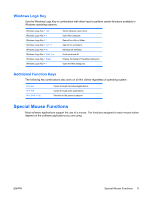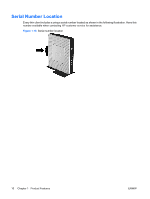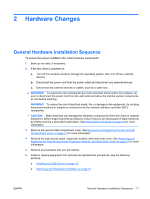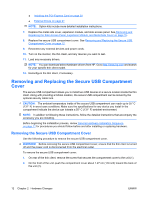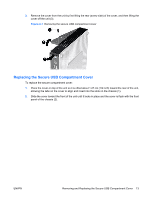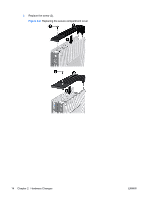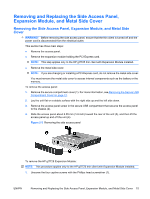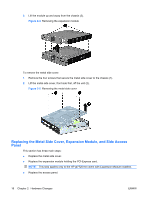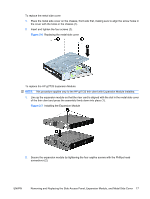HP Gt7725 HP gt7720/gt7725 Thin Client Hardware Reference Guide - Page 18
Removing and Replacing the Secure USB Compartment Cover - review
 |
UPC - 884420600169
View all HP Gt7725 manuals
Add to My Manuals
Save this manual to your list of manuals |
Page 18 highlights
● Installing the PCI-Express Card on page 20 ● External Drives on page 21 NOTE: Option kits include more detailed installation instructions. 7. Replace the metal side cover, expansion module, and side access panel. See Removing and Replacing the Side Access Panel, Expansion Module, and Metal Side Cover on page 15. 8. Replace the secure USB compartment cover. See Removing and Replacing the Secure USB Compartment Cover on page 12. 9. Reconnect any external devices and power cords. 10. Turn on the monitor, the thin client, and any devices you want to test. 11. Load any necessary drivers. NOTE: You can download select hardware drivers from HP. Go to http://www.hp.com and search for your specific thin client model. 12. Reconfigure the thin client, if necessary. Removing and Replacing the Secure USB Compartment Cover The secure USB compartment allows you to install two USB devices in a secure location inside the thin client. Along with providing a hidden location, the secure USB compartment can be locked by the optional security cable lock. CAUTION: The ambient temperature inside of the secure USB compartment can reach up to 55° C (131° F) in worst case conditions. Make sure the specifications for any device you install in the compartment indicate the device can tolerate a 55° C (131° F) ambient environment. NOTE: In addition to following these instructions, follow the detailed instructions that accompany the accessory you are installing. Before beginning the installation process, review General Hardware Installation Sequence on page 11 for procedures you should follow before and after installing or replacing hardware. Removing the Secure USB Compartment Cover Use the following procedure to remove the secure USB compartment cover. WARNING! Before removing the secure USB compartment cover, ensure that the thin client is turned off and the power cord is disconnected from the electrical outlet. To remove the secure USB compartment cover: 1. On rear of the thin client, remove the screw that secures the compartment cover to the unit (1). 2. On the front of the unit, push the compartment cover about 1.27 cm (1/2 inch) toward the back of the unit (2). 12 Chapter 2 Hardware Changes ENWW