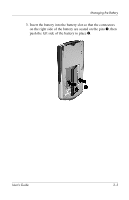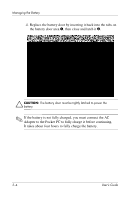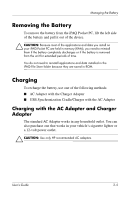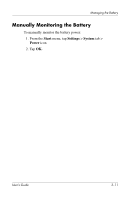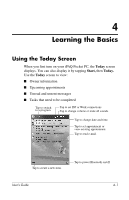HP H2215 iPAQ Pocket PC h2200 series - User's Guide - Page 33
Preserving Battery Time, Adjusting the Standby Setting - power
 |
UPC - 008736633622
View all HP H2215 manuals
Add to My Manuals
Save this manual to your list of manuals |
Page 33 highlights
Managing the Battery ✎ The amber charge light blinks while the battery is recharging and turns solid (nonblinking) when the battery is fully charged. ✎ To charge an optional battery at the same time as the iPAQ Pocket PC, insert the battery into the cradle, then insert the iPAQ Pocket PC in front of the battery. If you receive a low backup battery warning, charge your unit immediately before removing the main battery to avoid data loss. To view the amount of charge left in the backup battery, tap Start > Settings > System tab > Power. Preserving Battery Time Adjusting the Standby Setting Adjusting the Standby setting can preserve battery time. During Standby, the unit turns off so very little power is being consumed. This helps to preserve programs and data stored in RAM. ■ Lower Standby Period-Increases the useable battery time. If you use the iPAQ Pocket PC for extended periods of time, you can choose to select a lower Standby Period. ■ Higher Standby Period-Decreases the useable battery time and allocates it for standby usage. If you leave your iPAQ Pocket PC off for extended periods of time without recharging it, you can choose to select a higher Standby Period. For more information on using the Standby setting, tap Start > Settings > System tab > Power icon > Standby tab > Settings > Help. 3-8 User's Guide