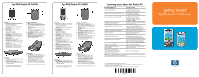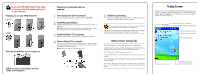HP H4150 hp iPAQ Pocket PC h4000 Series - Getting Started - Page 2
Today Screen - battery
 |
View all HP H4150 manuals
Add to My Manuals
Save this manual to your list of manuals |
Page 2 highlights
Do not insert HP iPAQ Pocket PC into cradle until you have finished installing ActiveSync on your computer. Preparing to use your iPAQ Pocket PC: h4100 h4300 Press the Power Button to turn on the unit. Follow on-screen instructions until the Today screen appears. Preparing to synchronize with your computer: 1 Insert Companion CD into computer: Insert the Companion CD into your computer and click Start Here. 2 Install Microsoft Outlook: Install Microsoft Outlook from your Companion CD onto your computer, if necessary. Note: Install Outlook if you plan to synchronize your calendar, tasks, contacts, or e-mail messages on your computer with your iPAQ Pocket PC. 3 Install ActiveSync 3.7 (or greater): Install ActiveSync from your Companion CD and follow the instructions. 4 Connect Pocket PC to computer: Connect one end of USB connector to USB port on your computer and the other end to USB port on the cradle. Insert Pocket PC in cradle. Connect AC Adapter to cradle to charge unit. Note: It takes about 4 hours to fully charge the unit. 5 Establish a partnership: Follow the on-screen ActiveSync instructions to establish a connection between your iPAQ Pocket PC and your computer. Click on the Microsoft ActiveSync icon on the computer desktop to view Help Topics and the ActiveSync Troubleshooter. Use ActiveSync to synchronize your calendar, tasks, contacts, e-mail messages, and favorite Web content between the Pocket PC and computer. Battery Power Saving Tips Set the iPAQ Pocket PC to turn off after a short time of not being used. Set the backlight to go off quickly after you stop using your iPAQ Pocket PC, or implement Power Save mode to turn off the backlight completely. Turn off Bluetooth and WLAN power when not in use. Leave your iPAQ Pocket PC connected to AC power at all times when you're not using it. Turn off the "Receive all incoming beams" setting and receive infrared beams manually instead. To ensure you always have battery power available, invest in a spare Slim Battery or Extended Battery. These batteries can be charged in the Desktop Cradle. Today Screen When you turn on your HP iPAQ Pocket PC for the first time each day (or after 4 hours of inactivity), you see the Today screen. You can also display it by tapping and then Today. On the Today screen, you can see at a glance important information for the day. Tap to switch to a program. Tap to set ISP or work connections. Tap to change volume or mute all sounds. Tap to change date and time. Tap to set owner information. Your day at a glance. Tap to create a new item. Bluetooth power on/off. Tap to view connection status.