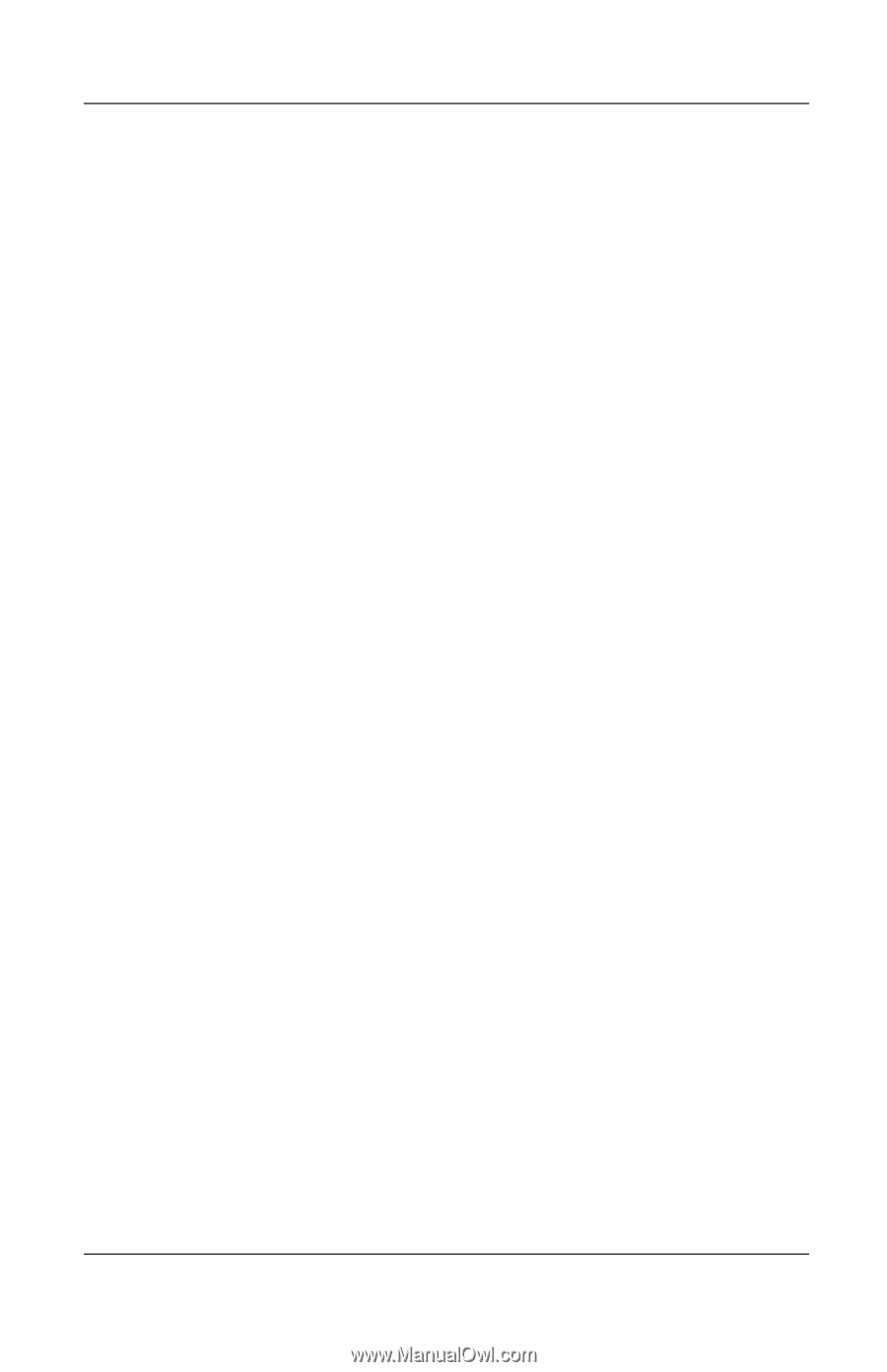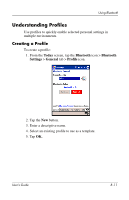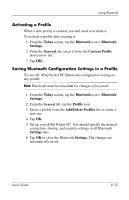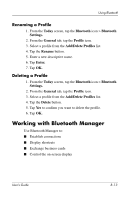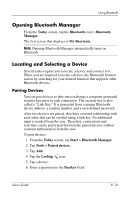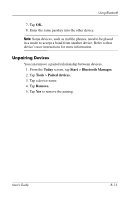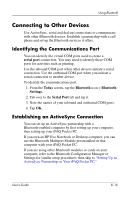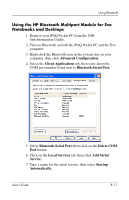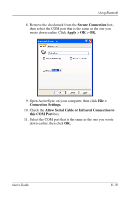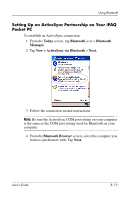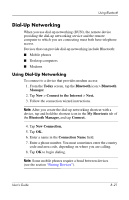HP H4355 hp iPAQ Pocket PC h4000 Series - User's Guide (343434-001) - Page 92
Connecting to Other Devices, Identifying the Communications Port
 |
View all HP H4355 manuals
Add to My Manuals
Save this manual to your list of manuals |
Page 92 highlights
Using Bluetooth Connecting to Other Devices Use ActiveSync, serial and dial-up connections to communicate with other Bluetooth devices. Establish a partnership with a cell phone and set up the Bluetooth services it offers. Identifying the Communications Port You can identify the virtual COM ports used to create a serial port connection. You may need to identify these COM ports for activities such as printing. Use the inbound COM port when other devices initiate a serial connection. Use the outbound COM port when you initiate a serial connection to another device. To identify the communications port: 1. From the Today screen, tap the Bluetooth icon > Bluetooth Settings. 2. Tab over to the Serial Port tab and tap it. 3. Note the names of your inbound and outbound COM ports. 4. Tap OK. Establishing an ActiveSync Connection You can set up an ActiveSync partnership with a Bluetooth-enabled computer by first setting up your computer, then setting up your iPAQ Pocket PC. If you own an HP Evo Notebook or Desktop computer, you can use the Bluetooth Multiport Module presinstalled on that computer with your iPAQ Pocket PC. If you are using other Bluetooth modules or cards on your computer, refer to the Bluetooth Configuration Manager or Settings for similar setup procedures, then skip to "Setting Up an ActiveSync Partnership on Your iPAQ Pocket PC." User's Guide 8-16