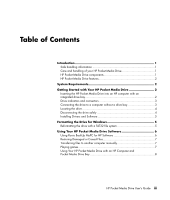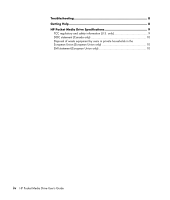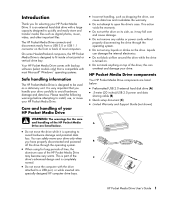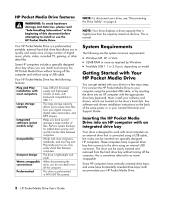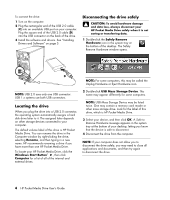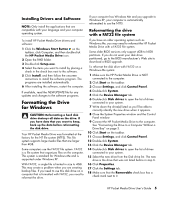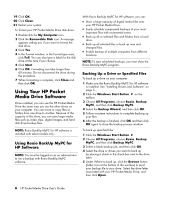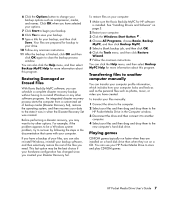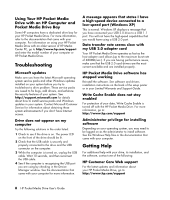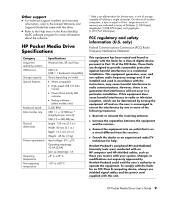HP HD3000S HP PD1600, PD2500 PD5000 Pocket Media Drive - User's Guide - Page 8
Locating the drive, Disconnecting the drive safely, To locate your HP Pocket Media Drive, click - drivers
 |
UPC - 882780673526
View all HP HD3000S manuals
Add to My Manuals
Save this manual to your list of manuals |
Page 8 highlights
To connect the drive: 1 Turn on the computer. 2 Plug the rectangular end of the USB 2.0 cable (C) into an available USB port on your computer. Plug the square end of the USB 2.0 cable (D) into the USB connector on the back of the drive. 3 Install the software and drivers. See "Installing Drivers and Software" on page 5. Disconnecting the drive safely CAUTION: To avoid hardware damage and data loss, always disconnect your HP Pocket Media Drive safely when it is not saving or transferring data. 1 Double-click the Safely Remove Hardware icon in the system tray at the bottom of the desktop. The Safely Remove Hardware window opens. SERIAL ETHERNET OUT IN D NOTE: For some computers, this may be called the C Unplug Hardware or Eject Hardware icon. NOTE: USB 2.0 uses only one USB connector. USB 1.x systems use both USB connectors. Locating the drive When you plug the drive into a USB 2.0 connector, the operating system automatically assigns a hard disk drive letter to it. The assigned letter depends on other storage devices connected to your computer. The default volume label of this drive is HP Pocket Media Drive. You can rename the drive in the Computer window by right-clicking the drive, selecting Rename, and then typing in a new name. HP recommends renaming a drive if you have more than one HP Pocket Media Drive. To locate your HP Pocket Media Drive, click the Windows Start Button® , then click Computer for a list of all of the internal and external drives. 2 Double-click USB Mass Storage Device. This name may appear differently for some computers. NOTE: USB Mass Storage Device may be listed twice. One may contain a memory card reader or other mass storage drive. Look for the label of this drive, which is HP Pocket Media Drive. 3 Select your device, and then click OK. A Safe to Remove Hardware message appears in the system tray at the bottom of your desktop, letting you know that the device is safe to disconnect. 4 Disconnect the drive from the computer. NOTE: If your computer does not allow you to disconnect the drive safely, you may need to close all applications and documents, and then try again to disconnect the drive. 4 HP Pocket Media Drive User's Guide