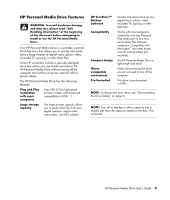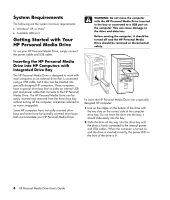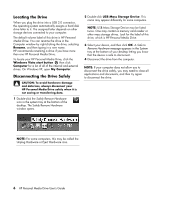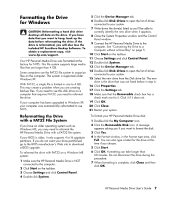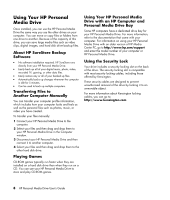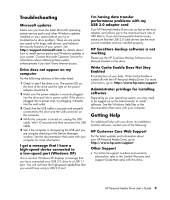HP HD3000S HP Personal Media Drive - User Guide - Page 11
Using Your HP Personal, Media Drive - manual
 |
UPC - 882780673526
View all HP HD3000S manuals
Add to My Manuals
Save this manual to your list of manuals |
Page 11 highlights
Using Your HP Personal Media Drive Once installed, you can use the HP Personal Media Drive the same way you use the other drives on your computer. You can move or copy files or folders from one drive to another. Because of the capacity of this drive, you can save large media files such as video clips, digital images, and hard disk drive backup files. About HP SureStore Backup Software • No software installation required. HP SureStore runs directly from your HP Personal Media Drive. • Easily back up all of your digital music, photo, video, recorded TV, gaming, or other data files. • Easily restore any or all of your backed up files. • Automatically backs up changes whenever the computer is idle for 5 minutes. • Can be used to back up multiple computers. Transferring Files to Another Computer Manually You can transfer your computer profile information, which includes how your computer looks and feels as well as the personal files such as photos, music, or video you have created. To transfer your files manually: 1 Connect your HP Personal Media Drive to the computer. 2 Select your files and then drag and drop them to your HP Personal Media Drive in the Computer window. 3 Disconnect your HP Personal Media Drive and then connect it to another computer. 4 Select your files and then drag and drop them to the other hard disk drive. Playing Games CD-ROM games typically run faster when they are installed on a hard disk drive than when they run on a CD. You can use your HP Personal Media Drive to store and play CD-ROM games. Using Your HP Personal Media Drive with an HP Computer and Personal Media Drive Bay Some HP computers have a dedicated drive bay for your HP Personal Media Drive. For more information, refer to the documentation that came with your computer. For information on using your HP Personal Media Drive with an older version of HP Media Center PC, go to http://www.hp.com/support and enter the model number of your computer or HP Personal Media Drive. Using the Security Lock Your drive includes a security locking slot on the back of the drive. The security locking slot is compatible with most security locking cables, including those offered by Kensington. These security cables are designed to prevent unauthorized removal of the drive by locking it to an unmovable object. For more information about Kensington locking cables, you can go to: http://www.kensington.com 8 HP Personal Media Drive User's Guide