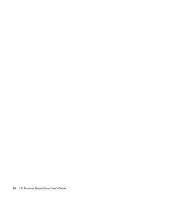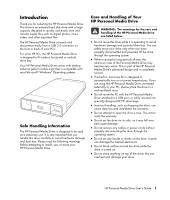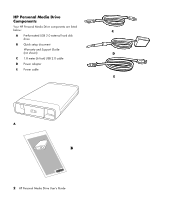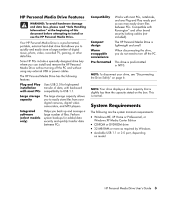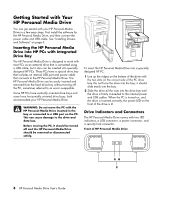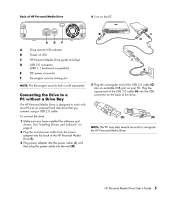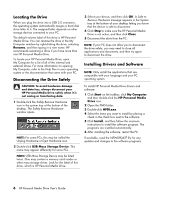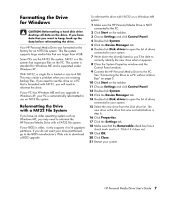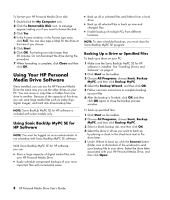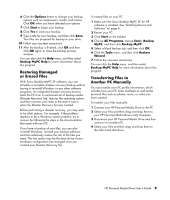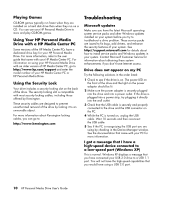HP HD3000S HP Personal Media Drive - User's Guide - Page 9
Connecting the Drive to a, PC without a Drive Bay - personal media drive driver
 |
UPC - 882780673526
View all HP HD3000S manuals
Add to My Manuals
Save this manual to your list of manuals |
Page 9 highlights
Back of HP Personal Media Drive 4 Turn on the PC. A Drive activity LED indicator B Power on LED C HP Personal Media Drive guide rails/feet D USB 2.0 connector (USB 1.1 backward compatible) E DC power connector F Kensington security locking slot NOTE: The Kensington security lock is sold separately. Connecting the Drive to a PC without a Drive Bay The HP Personal Media Drive is designed to work with most PCs as an external hard disk drive that you connect using a USB 2.0 cable. To connect the drive: 1 Make sure you have installed the software and drivers. See "Installing Drivers and Software" on page 6. 2 Plug the round power cable from the power adapter into the back of the HP Personal Media Drive (L). 3 Plug power adapter into the power cable (J), and then plug the power cable into the wall (K). 5 Plug the rectangular end of the USB 2.0 cable (G) into an available USB port on your PC. Plug the square end of the USB 2.0 cable (H) into the USB connector on the back of the drive. (G) (H) NOTE: The PC may take several seconds to recognize the HP Personal Media Drive. HP Personal Media Drive User's Guide 5