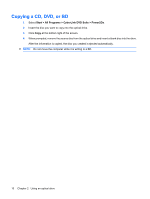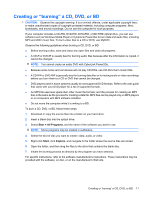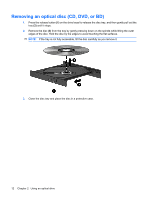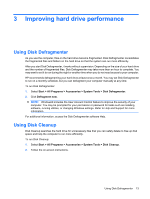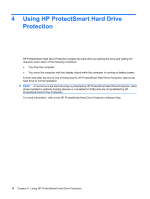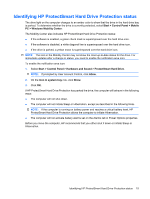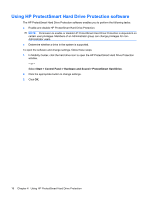HP HDX X16-1145DX Drives - Windows Vista - Page 19
Identifying HP ProtectSmart Hard Drive Protection status
 |
View all HP HDX X16-1145DX manuals
Add to My Manuals
Save this manual to your list of manuals |
Page 19 highlights
Identifying HP ProtectSmart Hard Drive Protection status The drive light on the computer changes to an amber color to show that the drive in the hard drive bay is parked. To determine whether the drive is currently protected, select Start > Control Panel > Mobile PC > Windows Mobility Center: The Mobility Center also indicates HP ProtectSmart Hard Drive Protection status: ● If the software is enabled, a green check mark is superimposed over the hard drive icon. ● If the software is disabled, a white diagonal line is superimposed over the hard drive icon. ● If the drive is parked, a yellow moon is superimposed over the hard drive icon. NOTE: The icon in the Mobility Center may not show the most up-to-date status for the drive. For immediate updates after a change in status, you need to enable the notification area icon. To enable the notification area icon: 1. Select Start > Control Panel > Hardware and Sound > ProtectSmart Hard Drive. NOTE: If prompted by User Account Control, click Allow. 2. On the Icon in system tray row, click Show. 3. Click OK. If HP ProtectSmart Hard Drive Protection has parked the drive, the computer will behave in the following ways: ● The computer will not shut down. ● The computer will not initiate Sleep or Hibernation, except as described in the following Note. NOTE: If the computer is running on battery power and reaches a critical battery level, HP ProtectSmart Hard Drive Protection allows the computer to initiate Hibernation. ● The computer will not activate battery alarms set on the Alarms tab in Power Options properties. Before you move the computer, HP recommends that you either shut it down or initiate Sleep or Hibernation. Identifying HP ProtectSmart Hard Drive Protection status 15