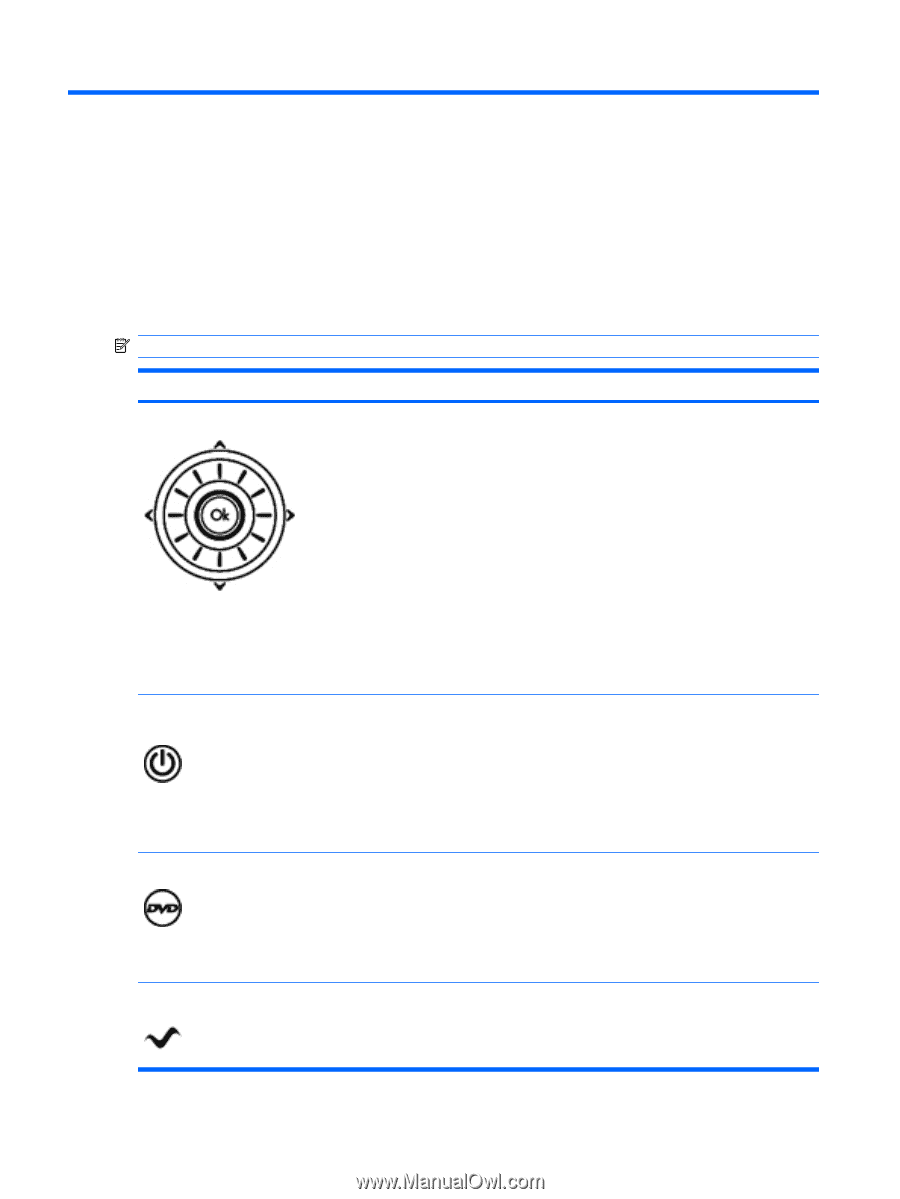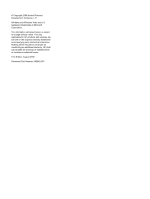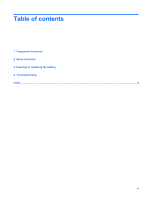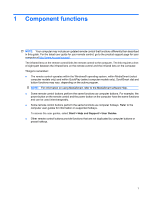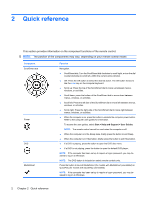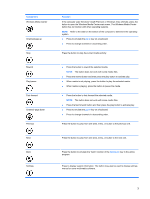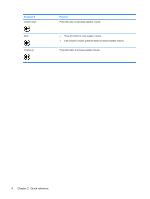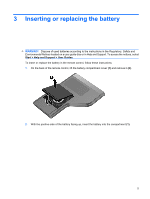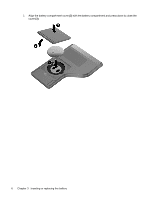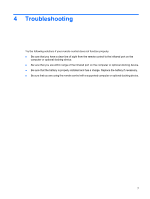HP HDX X18-1099UX HP ScrollSmart Mobile Remote Control (Select Models Only) - - Page 6
Quick reference
 |
View all HP HDX X18-1099UX manuals
Add to My Manuals
Save this manual to your list of manuals |
Page 6 highlights
2 Quick reference This section provides information on the component functions of the remote control. NOTE: The position of the components may vary, depending on your remote control model. Component ScrollSmart dial Power DVD MediaSmart Function Navigation. ● ScrollSmart dial: Turn the ScrollSmart dial clockwise to scroll right, or turn the dial counterclockwise to scroll left, within the current active window. ● OK: Press the OK button to select the desired action. The OK button functions like the enter key on the computer keyboard. ● Scroll up: Press the top of the ScrollSmart dial to move up between menus, windows, or activities. ● Scroll down: press the bottom of the ScrollSmart dial to move down between menus, windows, or activities. ● Scroll left: Press the left side of the ScrollSmart dial to move left between menus, windows, or activities. ● Scroll right: Press the right side of the ScrollSmart dial to move right between menus, windows, or activities. ● When the computer is on, press the button to emulate the computer power button. Refer to the computer user guides for information. To access the user guides, select Start > Help and Support > User Guides. NOTE: The remote control cannot be used when the computer is off. ● When the computer is in the Sleep state, briefly press the button to exit Sleep. ● When the computer is in Hibernation, briefly press the button to exit Hibernation. ● If a DVD is playing, press the button to open the DVD disc menu. ● If a DVD is not playing, press the button to open the default DVD player. NOTE: If the computer has been set up to require a logon password, you may be asked to log on to Windows. NOTE: The DVD button is included on select remote controls only. Press the button to launch MediaSmart (for models with MediaSmart preinstalled) or QuickPlay (for models with QuickPlay preinstalled). NOTE: If the computer has been set up to require a logon password, you may be asked to log on to Windows. 2 Chapter 2 Quick reference