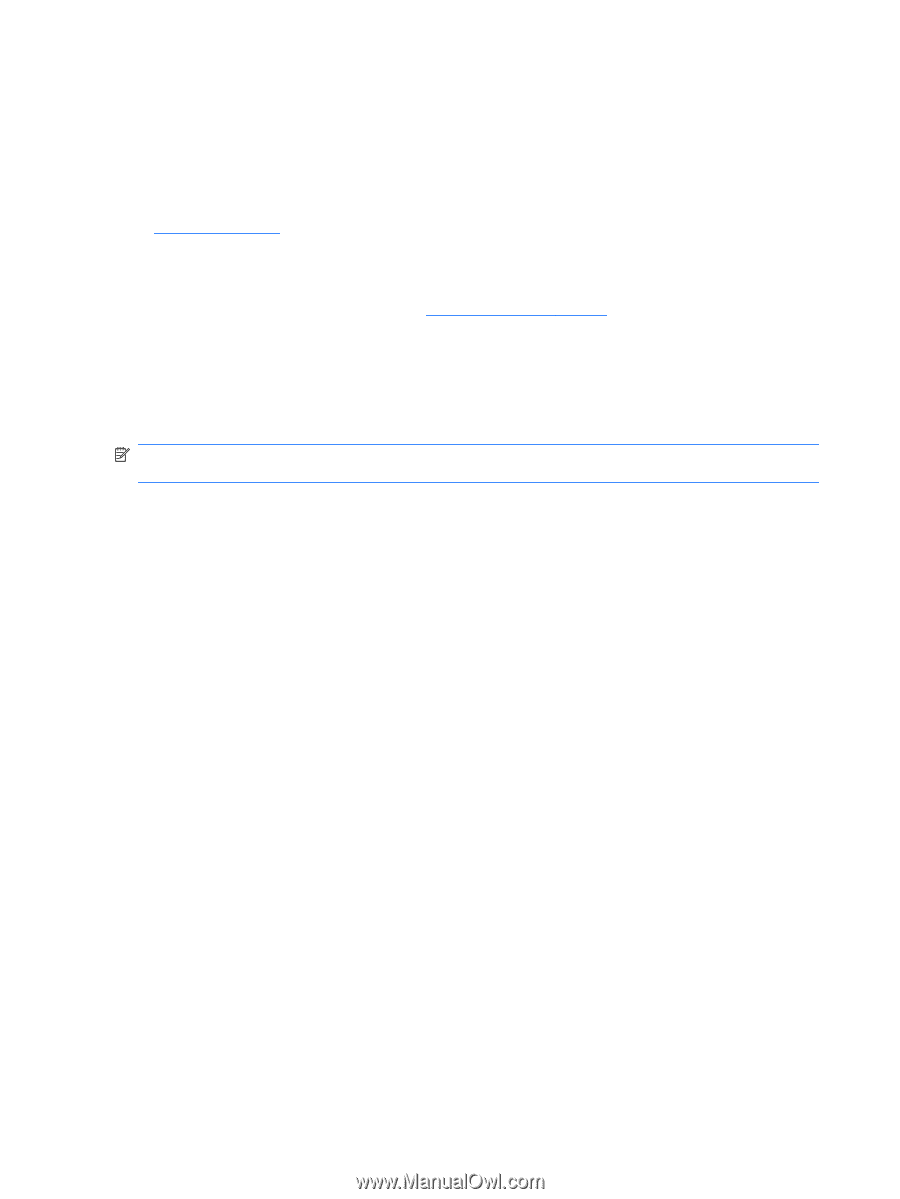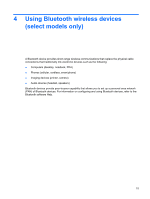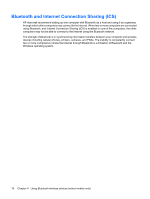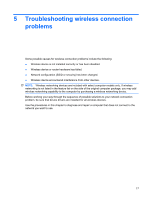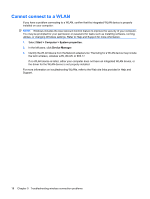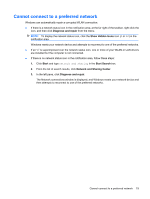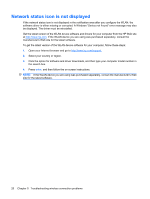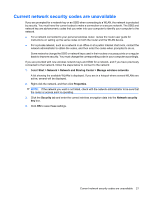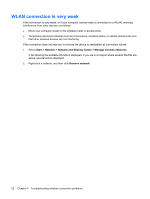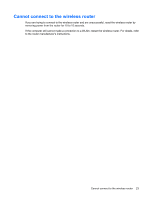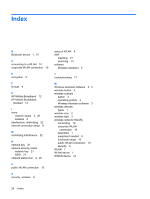HP HDX X18-1099UX Wireless (Select Models Only) - Windows Vista - Page 26
Network status icon is not displayed
 |
View all HP HDX X18-1099UX manuals
Add to My Manuals
Save this manual to your list of manuals |
Page 26 highlights
Network status icon is not displayed If the network status icon is not displayed in the notification area after you configure the WLAN, the software driver is either missing or corrupted. A Windows "Device not Found" error message may also be displayed. The driver must be reinstalled. Get the latest version of the WLAN device software and drivers for your computer from the HP Web site at http://www.hp.com. If the WLAN device you are using was purchased separately, consult the manufacturer's Web site for the latest software. To get the latest version of the WLAN device software for your computer, follow these steps: 1. Open your Internet browser and go to http://www.hp.com/support. 2. Select your country or region. 3. Click the option for software and driver downloads, and then type your computer model number in the search box. 4. Press enter, and then follow the on-screen instructions. NOTE: If the WLAN device you are using was purchased separately, consult the manufacturer's Web site for the latest software. 20 Chapter 5 Troubleshooting wireless connection problems