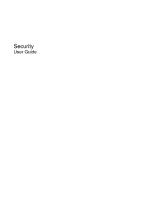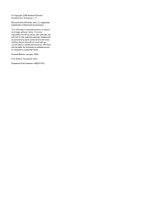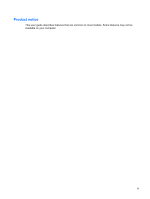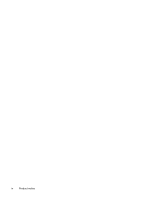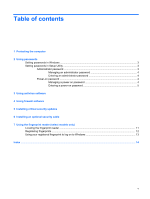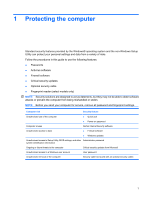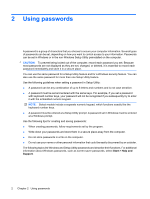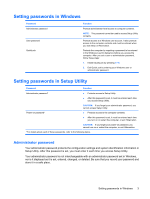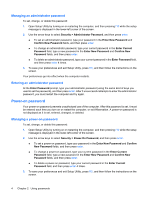HP HDX X18-1099UX Security - Windows Vista - Page 5
Table of contents
 |
View all HP HDX X18-1099UX manuals
Add to My Manuals
Save this manual to your list of manuals |
Page 5 highlights
Table of contents 1 Protecting the computer 2 Using passwords Setting passwords in Windows ...3 Setting passwords in Setup Utility ...3 Administrator password ...3 Managing an administrator password 4 Entering an administrator password 4 Power-on password ...4 Managing a power-on password 4 Entering a power-on password 5 3 Using antivirus software 4 Using firewall software 5 Installing critical security updates 6 Installing an optional security cable 7 Using the fingerprint reader (select models only) Locating the fingerprint reader ...11 Registering fingerprints ...12 Using your registered fingerprint to log on to Windows 13 Index ...14 v
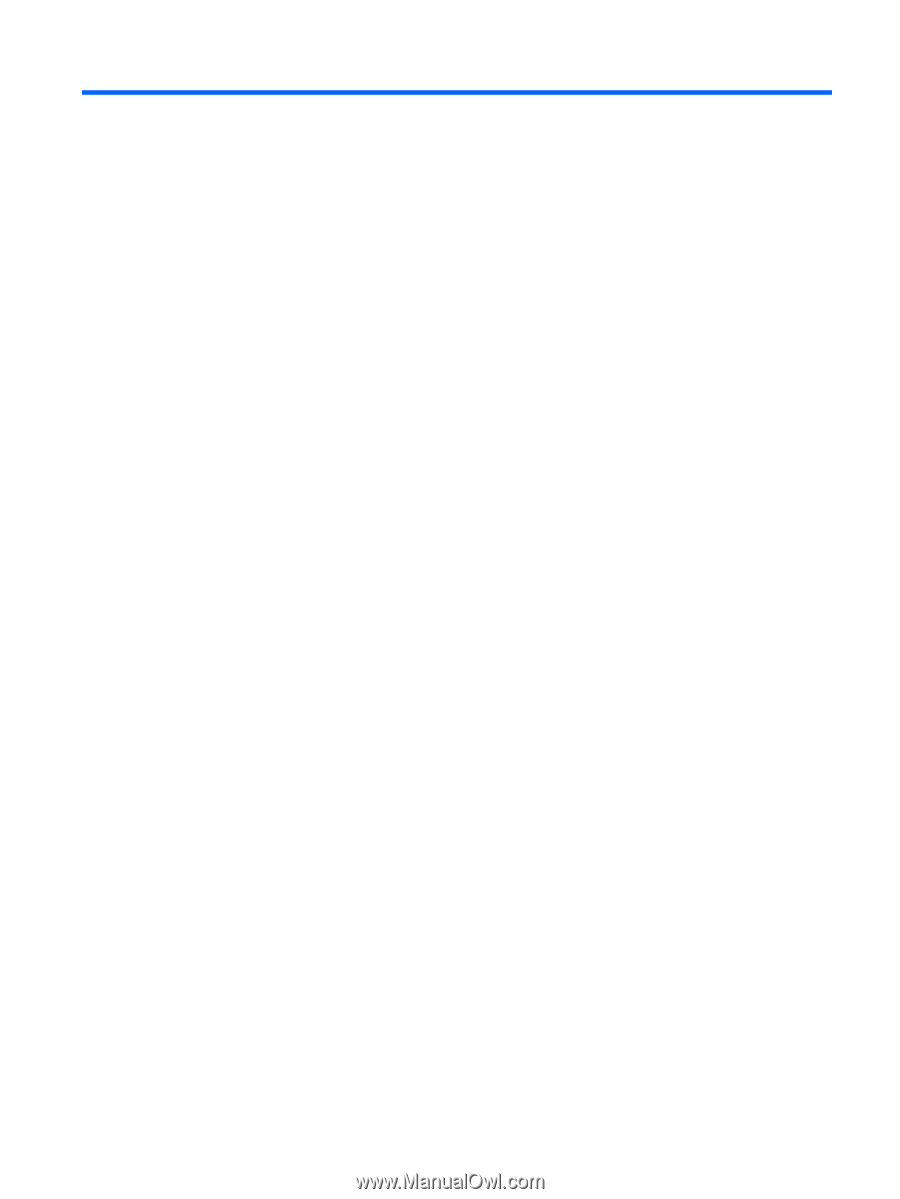
Table of contents
1
Protecting the computer
2
Using passwords
Setting passwords in Windows
.............................................................................................................
3
Setting passwords in Setup Utility
........................................................................................................
3
Administrator password
.......................................................................................................
3
Managing an administrator password
.................................................................
4
Entering an administrator password
....................................................................
4
Power-on password
.............................................................................................................
4
Managing a power-on password
.........................................................................
4
Entering a power-on password
...........................................................................
5
3
Using antivirus software
4
Using firewall software
5
Installing critical security updates
6
Installing an optional security cable
7
Using the fingerprint reader (select models only)
Locating the fingerprint reader
...........................................................................................................
11
Registering fingerprints
......................................................................................................................
12
Using your registered fingerprint to log on to Windows
......................................................................
13
Index
...................................................................................................................................................................
14
v