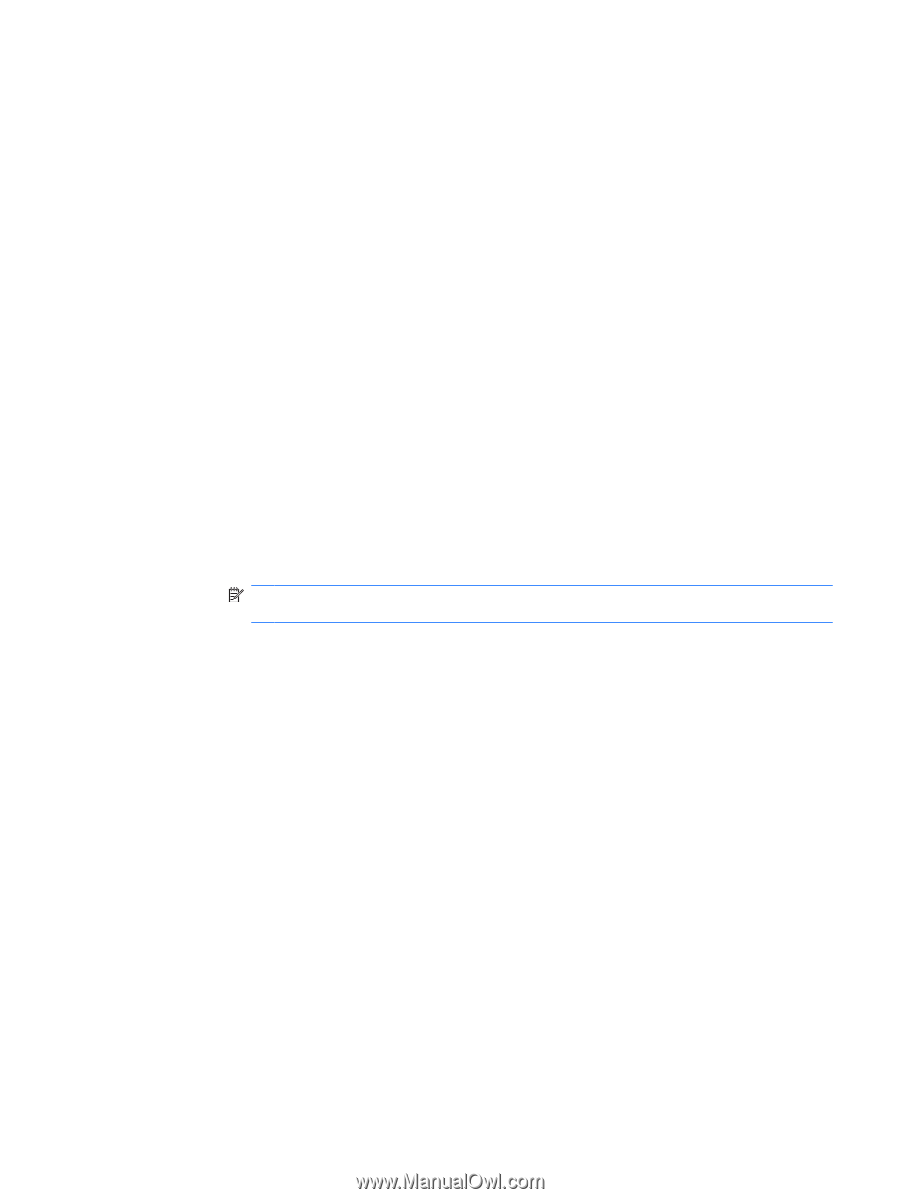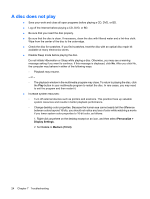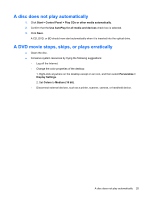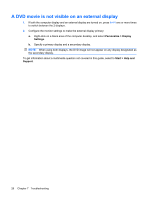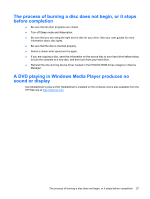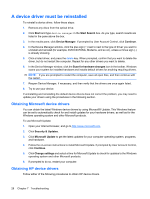HP HDX X18-1100 Drives - Windows Vista - Page 27
The computer does not detect the optical drive, User Account Control, click
 |
View all HP HDX X18-1100 manuals
Add to My Manuals
Save this manual to your list of manuals |
Page 27 highlights
The computer does not detect the optical drive If the computer does not detect the optical drive, use Device Manager to troubleshoot the device and then update, uninstall, or disable the device driver: 1. Remove any discs from the optical drive. 2. Select Start > Control Panel > System and Maintenance > Device Manager. If prompted by User Account Control, click Continue. 3. In the Device Manager window, click the plus sign (+) next to DVD/CD-ROM drives, unless a minus sign (-) is already showing. Look for an optical drive listing. 4. Right-click the optical drive listing to perform the following tasks: ● Update the driver. ● Disable the device. ● Uninstall the device. ● Scan for hardware changes. Windows scans your system for installed hardware and installs any required drivers. ● Click Properties to see if the device is working properly: ◦ Click Troubleshoot to fix problems. ◦ Click the Driver tab to update, disable, or uninstall drivers for this device. NOTE: You can click the Roll Back Driver option if the device fails after updating the driver. This option rolls back to the previously installed driver. The computer does not detect the optical drive 23