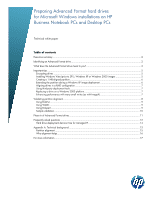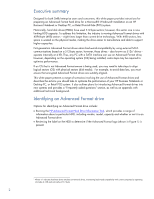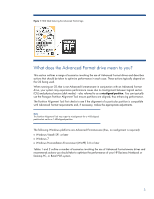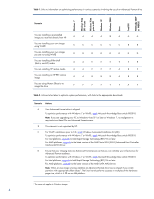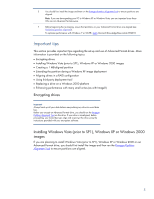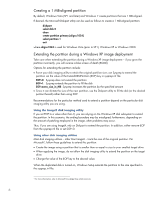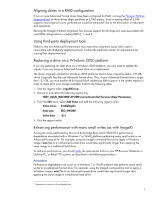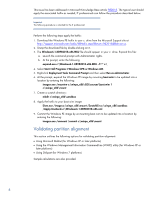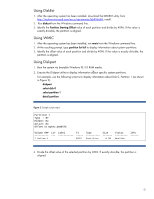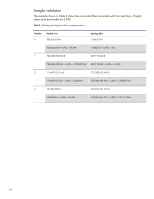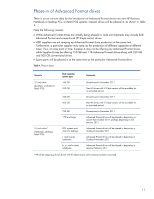HP HDX X18T-1200 Preparing Advanced Format hard drives for Microsoft Windows i - Page 6
Creating a 1 MB-aligned partition, Extending the partition during a Windows XP image deployment
 |
View all HP HDX X18T-1200 manuals
Add to My Manuals
Save this manual to your list of manuals |
Page 6 highlights
Creating a 1 MB-aligned partition By default, Windows Vista (SP1 and later) and Windows 7 create partitions that are 1 MB-aligned. If desired, the Microsoft Diskpart utility can be used as follows to create a 1 MB-aligned partition: diskpart select disk 0 clean create partition primary [align=1024] select partition 1 exit where align=1024 is used for Windows Vista (prior to SP1), Windows XP or Windows 2000. Extending the partition during a Windows XP image deployment Take care when extending the partition during a Windows XP image deployment - if you grow the partition incorrectly, you will receive a blue screen of death (BSOD). Options for extending the partition include: Force your disk imaging utility to retain the original partition size; use Sysprep to extend the partition via the value of the ExtendOEMPartition (EOP) key in sysprep.inf file. EOP=0: Sysprep does not extend the partition EOP=1: Sysprep extends the partition to fill the disk EOP=extra_size_in_MB: Sysprep increases the partition by the specified amount Since it can dictate the size of the new partition, use the Diskpart utility to fill the disk (or the desired portion thereof) rather than using EOP. Recommendations for the particular method used to extend a partition depend on the particular disk imaging utility you are using. Using the ImageX disk imaging utility If you set EOP to a value other than 0, you are relying on the Windows XP disk subsystem to extend the partition. In this scenario, the ending boundary may be misaligned; furthermore, depending on the amount of patching employed in the image, other problems may occur. Thus, if you are using ImageX, rely on Diskpart to extend the partition. In addition, either remove EOP from the sysprep.inf file or set EOP=0. Using other disk imaging utilities Most disk imaging utilities - other than ImageX - track the size of the original partition. Per Microsoft3, follow these guidelines to extend this partition: Create the image using a partition that is smaller than or equal in size to your smallest target drive. When applying the image, do not allow the disk imaging utility to extend the partition on the target drive. Change the value of the EOP key to the desired value. When the duplicated disk is turned on, Windows Setup extends the partition to the size specified in the sysprep.inf file. 3 For more information, refer to Microsoft Knowledge Base article 240126. 6