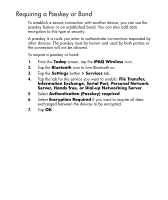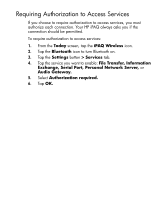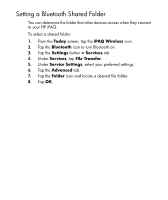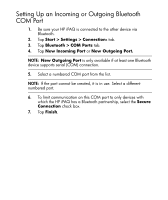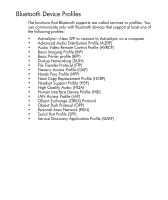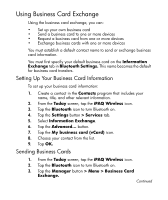HP Hx2490b HP iPAQ hx2000 Pocket PC Series Additional Product Information - Page 99
Setting Up an Incoming or Outgoing Bluetooth COM Port, Start > Settings > Connection - ipaq support
 |
UPC - 882780109667
View all HP Hx2490b manuals
Add to My Manuals
Save this manual to your list of manuals |
Page 99 highlights
Setting Up an Incoming or Outgoing Bluetooth COM Port 1. Be sure your HP iPAQ is connected to the other device via Bluetooth. 2. Tap Start > Settings > Connections tab. 3. Tap Bluetooth > COM Ports tab. 4. Tap New Incoming Port or New Outgoing Port. NOTE: New Outgoing Port is only available if at least one Bluetooth device supports serial (COM) connection. 5. Select a numbered COM port from the list. NOTE: If the port cannot be created, it is in use. Select a different numbered port. 6. To limit communication on this COM port to only devices with which the HP iPAQ has a Bluetooth partnership, select the Secure Connection check box. 7. Tap Finish. 97
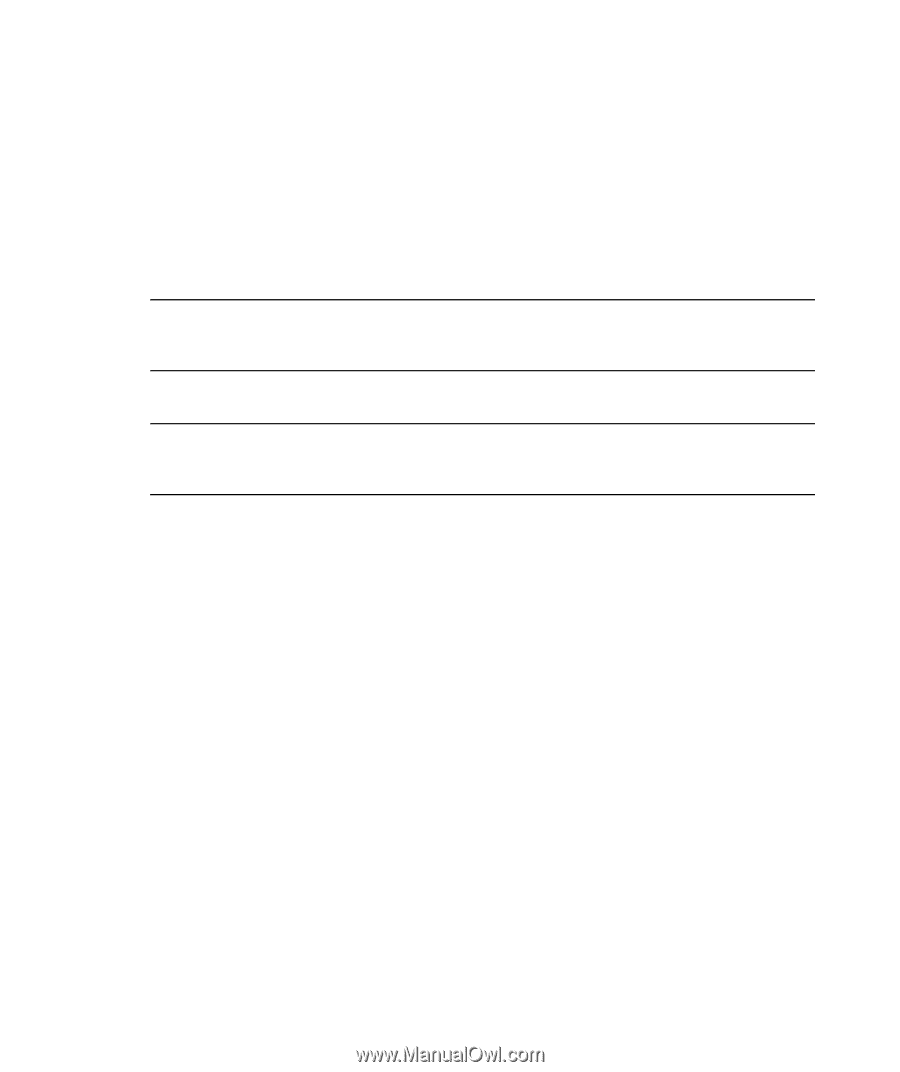
97
Setting Up an Incoming or Outgoing Bluetooth
COM Port
1.
Be sure your HP iPAQ is connected to the other device via
Bluetooth.
2.
Tap
Start > Settings > Connection
s tab.
3.
Tap
Bluetooth > COM Ports
tab.
4.
Tap
New Incoming Port
or
New Outgoing Port.
NOTE:
New Outgoing Port
is only available if at least one Bluetooth
device supports serial (COM) connection.
5.
Select a numbered COM port from the list.
NOTE:
If the port cannot be created, it is in use. Select a different
numbered port.
6.
To limit communication on this COM port to only devices with
which the HP iPAQ has a Bluetooth partnership, select the
Secure
Connection
check box.
7.
Tap
Finish
.