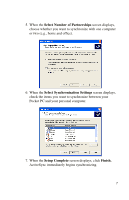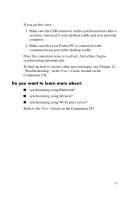HP Hx2790 HP iPAQ hx2000 series Pocket PC - How Do I...? - Page 13
How Do I Synchronize My Pocket PC to a Personal Computer
 |
UPC - 882780062900
View all HP Hx2790 manuals
Add to My Manuals
Save this manual to your list of manuals |
Page 13 highlights
How Do I Synchronize My Pocket PC to a Personal Computer? Synchronizing your Pocket PC and your personal computer allows you to keep the same information (such as calendar, contacts, and e-mails) in both places, making it available when you work on your personal computer or when you take your Pocket PC on the go. There are several ways to synchronize your Pocket PC with your personal computer: ■ HP Desktop Cradle (not included with all models) ■ Autosync cable (not included with all models) ■ Bluetooth ■ Infrared ■ Wi-Fi and a server To synchronize your personal computer and your Pocket PC using the desktop cradle: 1. Be sure ActiveSync is installed on your personal computer. Refer to "How Do I Install Microsoft ActiveSync?" earlier in this document for more information. 2. Plug the AC Adapter into an electrical outlet and connect the other end of the AC Adapter to the AC connector on the desktop cradle. 3. Slide the bottom of your Pocket PC into the desktop cradle and push firmly to seat it. CAUTION: To avoid damaging your Pocket PC or the cradle, check to be sure the Pocket PC and cradle connectors are properly aligned before pushing the Pocket PC into the HP Desktop Cradle. 4. Connect the USB Cable to the USB port on your computer. Synchronization begins automatically. 9