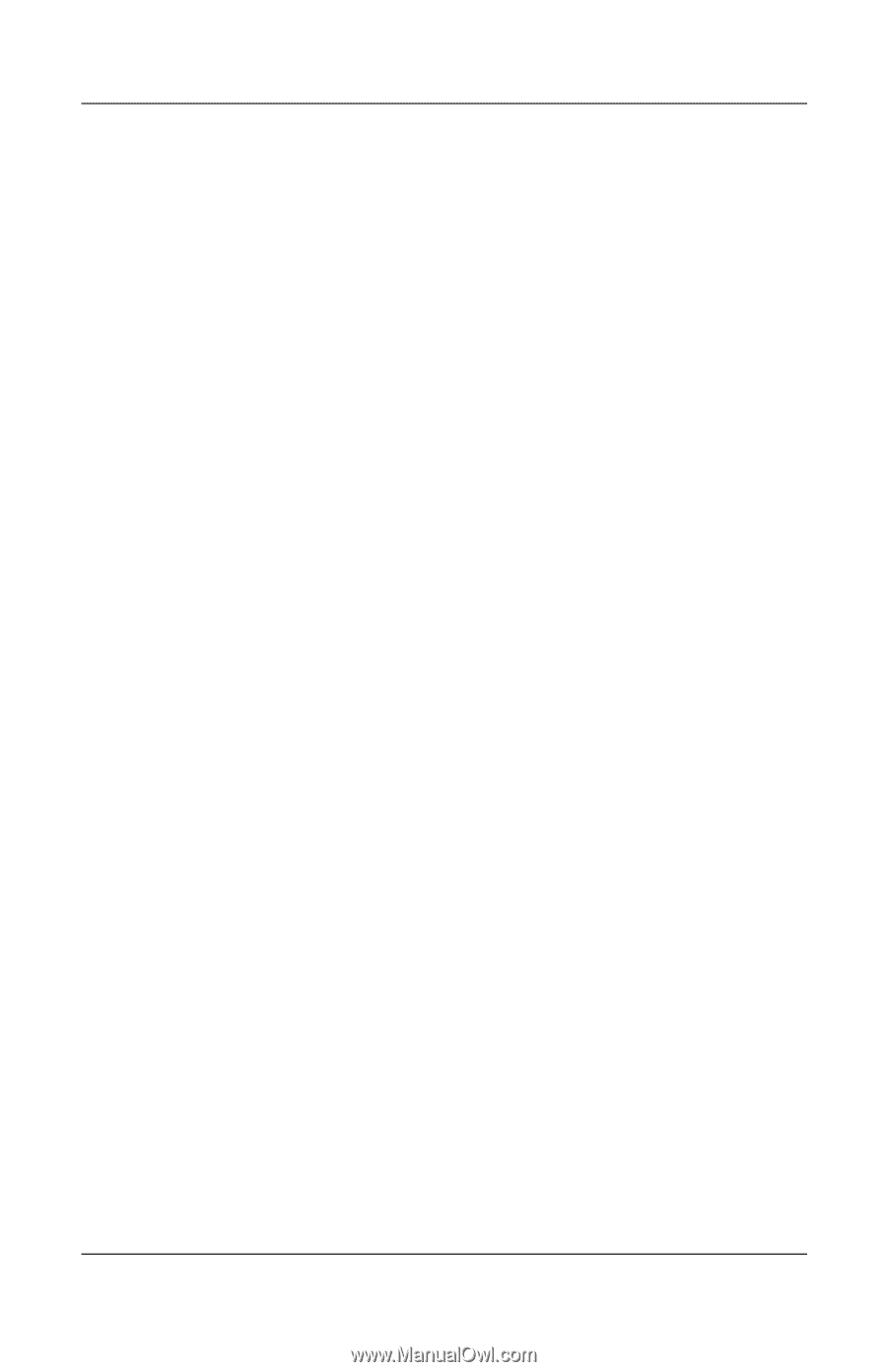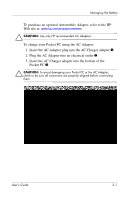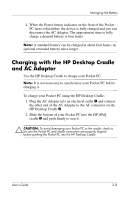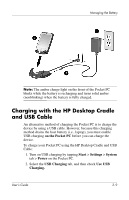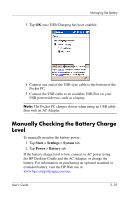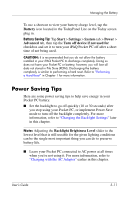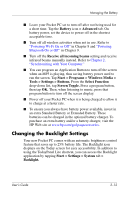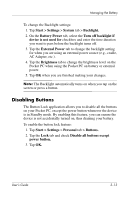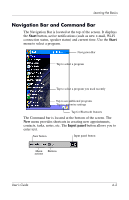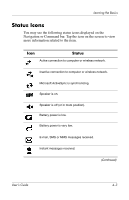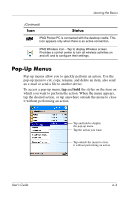HP Hx2790 HP iPAQ hx2000 series Pocket PC - User's Guide - Page 39
Changing the Backlight Settings, Start > Programs > Windows Media >
 |
UPC - 882780062900
View all HP Hx2790 manuals
Add to My Manuals
Save this manual to your list of manuals |
Page 39 highlights
Managing the Battery ■ Leave your Pocket PC set to turn off after not being used for a short time. Tap the Battery icon > Advanced tab. On battery power, set the device to power off in the shortest acceptable time. ■ Turn off all wireless activities when not in use. Refer to "Powering Wi-Fi On or Off" in Chapter 8 and "Powering Bluetooth On or Off" in Chapter 9. ■ Turn off the Receive all incoming beams setting and receive infrared beams manually instead. Refer to Chapter 2, "Synchronizing with Your Computer." ■ You can program an Application Button to turn off the screen when an MP3 is playing, thus saving battery power used to run the screen. Tap Start > Programs > Windows Media > Tools > Settings > Buttons. From the Select Function drop-down list, tap Screen Toggle. Press a program button, then tap OK. Then, when listening to music, press that program button to turn off the screen display. ■ Power off your Pocket PC when it is being charged to allow it to charge at a faster rate. ■ To ensure you always have battery power available, invest in an extra Standard Battery or Extended Battery. These batteries can be charged in the optional battery charger. To purchase an extra battery and/or a battery charger, visit the HP Web site at www.hp.com/go/ipaqaccessories. Changing the Backlight Settings Your new Pocket PC comes with an automatic brightness control feature that saves up to 25% battery life. The Backlight icon displays on the Today screen for easy accessibility. In addition to using the TodayPanel Lite shortcut, you can access the Backlight application by tapping Start > Settings > System tab > Backlight. User's Guide 3-12