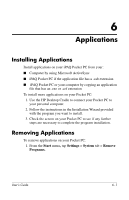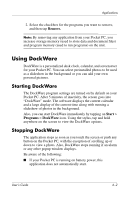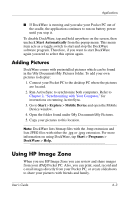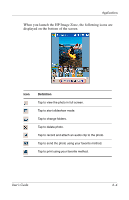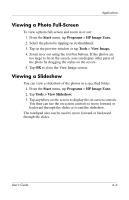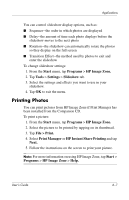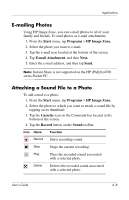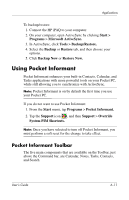HP Hx4705 HP iPAQ hx4700 series Pocket PC - User's Guide - Page 74
Viewing a Photo Full-Screen, Viewing a Slideshow, Start, Programs, HP Image Zone., Tools, Image. - parts
 |
UPC - 829160486277
View all HP Hx4705 manuals
Add to My Manuals
Save this manual to your list of manuals |
Page 74 highlights
Applications Viewing a Photo Full-Screen To view a photo full-screen and zoom in or out: 1. From the Start menu, tap Programs > HP Image Zone. 2. Select the photo by tapping on its thumbnail. 3. Tap on the preview window or tap Tools > View Image. 4. Zoom in or out using the tool bar buttons. If the photos are too large to fit on the screen, you can display other parts of the photo by dragging the stylus on the screen. 5. Tap OK to close the View Image screen. Viewing a Slideshow You can view a slideshow of the photos in a specified folder. 1. From the Start menu, tap Programs > HP Image Zone. 2. Tap Tools > View Slideshow. 3. Tap anywhere on the screen to display the on-screen controls. You then can use the on-screen controls to move forward or backward through the slides or to end the slideshow. The touchpad also can be used to move forward or backward through the slides. User's Guide 6-6