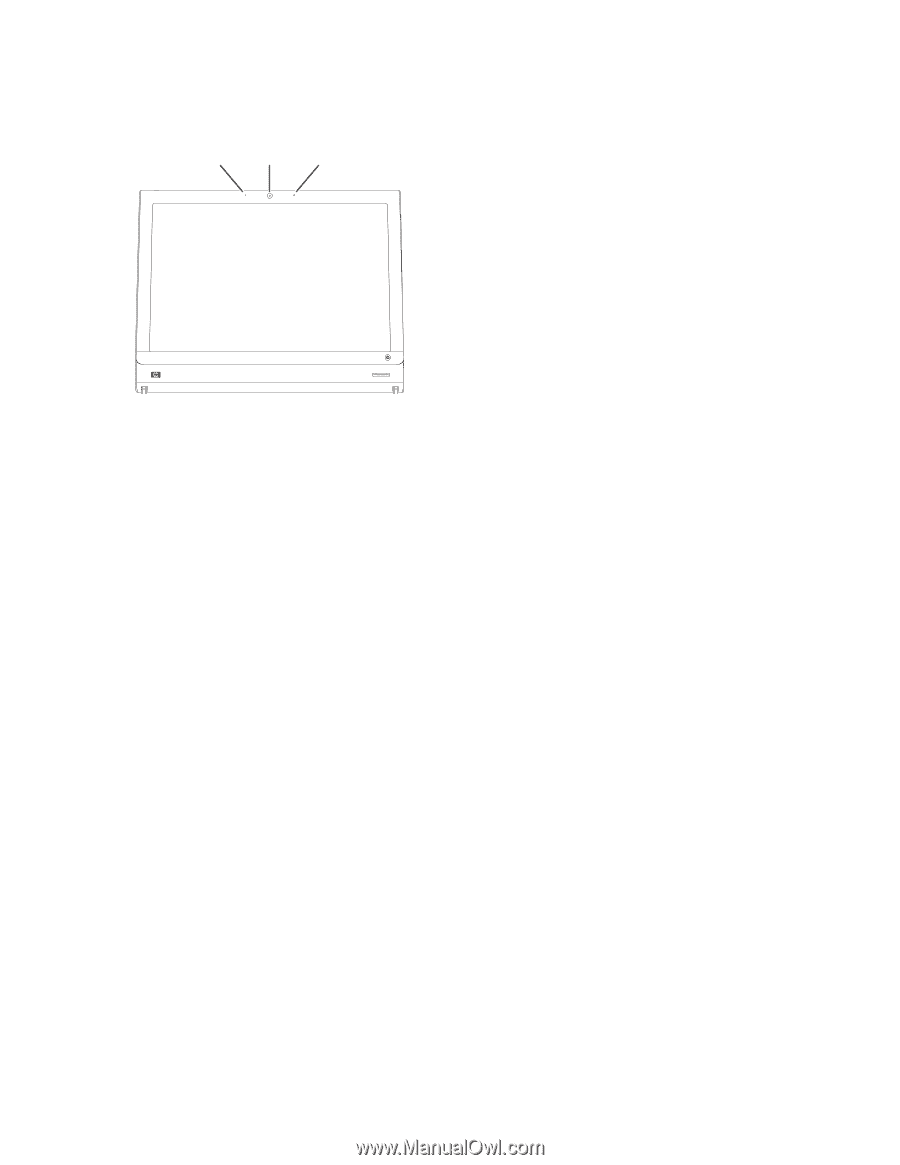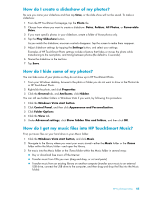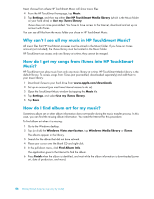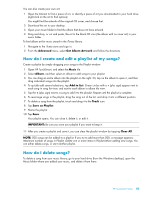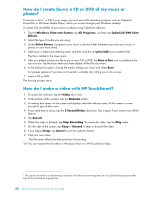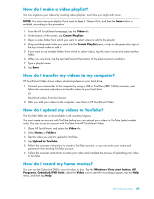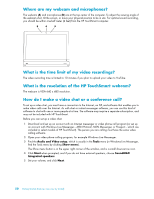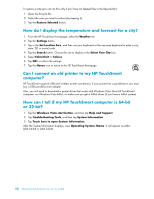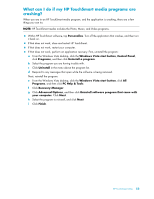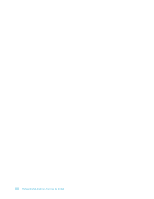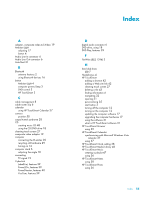HP IQ524 Getting Started - Page 56
Where are my webcam and microphones?, What is the time limit of my video recordings? - touchsmart webcam software download
 |
UPC - 884420541554
View all HP IQ524 manuals
Add to My Manuals
Save this manual to your list of manuals |
Page 56 highlights
Where are my webcam and microphones? The webcam (A) and microphones (B) are at the top center of the computer. To adjust the viewing angle of the webcam shot, tilt the screen, or move your physical position to be in site. For optimal sound recording, you should be within one-half meter (2 feet) from the HP TouchSmart computer. B A B What is the time limit of my video recordings? The video recording time is limited to 10 minutes if you plan to upload your video to YouTube. What is the resolution of the HP TouchSmart webcam? The webcam is VGA 640 x 480 resolution. How do I make a video chat or a conference call? To set up a video chat, you must have a connection to the Internet, an ISP, and software that enables you to make video calls over the Internet. As with chat or instant messenger software, you can use this kind of software to chat with one or more people at a time. The software may require a separate subscription, and may not be included with HP TouchSmart. Before you can set up a video chat: 1 Download and set up an account with an Internet messenger or video phone call program (or set up an account with Windows Live Messenger-MSN Hotmail, MSN Messenger, or Passport-which are included in select models of HP TouchSmart). The person you are calling must have the same video calling software. 2 Open your video phone calling program, for example Windows Live Messenger. 3 Find the Audio and Video setup, which is usually in the Tools menu (in Windows Live Messenger, find the Tools menu by clicking Show menu). The Show menu button is in the upper right corner of the window, and is a small down-arrow icon. 4 Click Next when prompted, and if you do not have external speakers, choose SoundMAX Integrated speakers. 5 Set your volume, and click Next. 50 Getting Started (Features may vary by model)