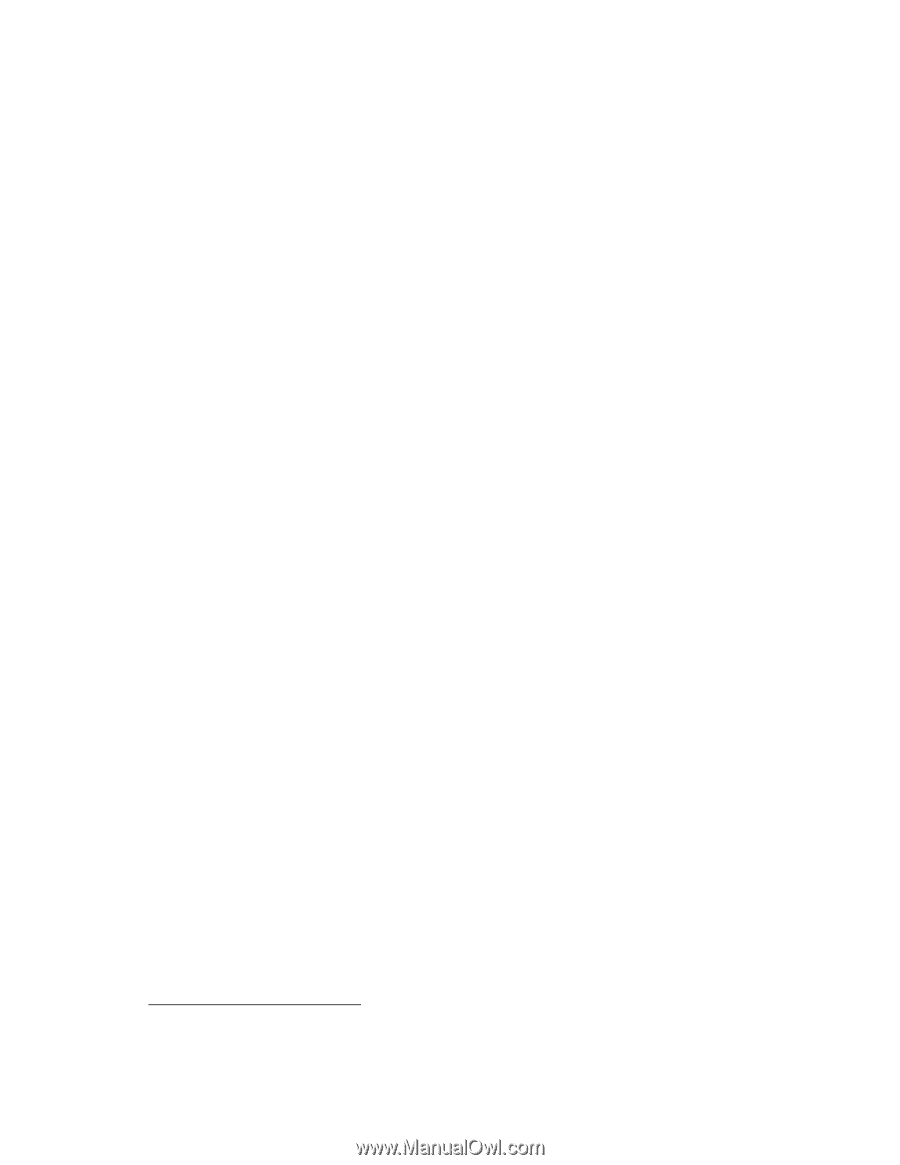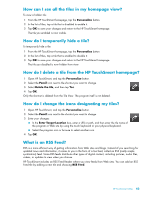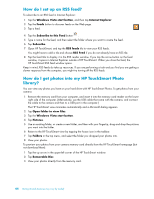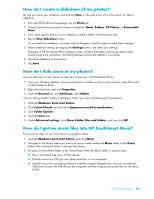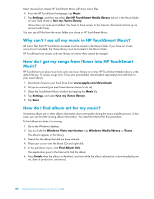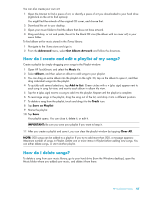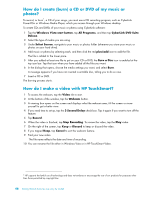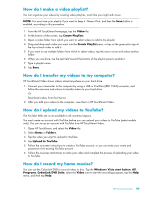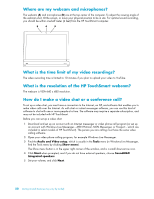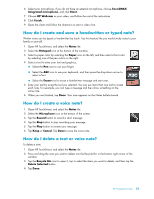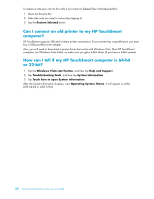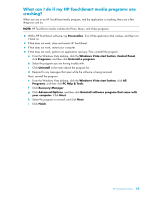HP IQ524 Getting Started - Page 118
How do I create (burn) a CD or DVD of my music or photos?, How do I make a video with HP TouchSmart? - touchsmart reviews
 |
UPC - 884420541554
View all HP IQ524 manuals
Add to My Manuals
Save this manual to your list of manuals |
Page 118 highlights
How do I create (burn) a CD or DVD of my music or photos? To record, or burn*, a CD of your songs, you must use a CD recording program, such as CyberLink Power2Go or Windows Media Player, which you access through your Windows desktop. To create CDs and DVDs of your music or photos using CyberLink software: 1 Tap the Windows Vista start button, tap All Programs, and then tap CyberLink DVD Suite Deluxe. 2 Select the type of media you are using. 3 Under Select Source, navigate to your music or photos folder (wherever you store your music or photos on your hard drive). 4 Add music or photos by selecting each, and then click the red plus/add icon to add the file. The file is added to the lower pane. 5 After you added at least one file to put on your CD or DVD, the Burn a Disc icon is enabled at the top icon bar. Tap that icon when you have added all the files you want. 6 In the dialog that opens, choose the media settings you want, and select Burn. A message appears if you have not inserted a writable disc, telling you to do so now. 7 Insert a CD or DVD. The burning process starts. How do I make a video with HP TouchSmart? 1 To access the webcam, tap the Video tile to start. 2 At the bottom of the window, tap the Webcam button. 3 A viewing box opens on the screen and displays what the webcam sees; tilt the screen or move yourself to get a better view. 4 If you need time to set up, tap the 3 Second Delay check box. Tap it again if you want to turn off the feature. 5 Tap Record. 6 When the video is finished, tap Stop Recording. To review the video, tap the Play video. 7 On the right of the screen, tap Keep or Discard to keep or discard the video. 8 If you tapped Keep, tap Cancel to exit the webcam feature. 9 Find your new video. The file name reflects the date and time of recording. 10 You can rename the file either in Windows Vista or in HP TouchSmart Video. * HP supports the lawful use of technology and does not endorse or encourage the use of our products for purposes other than those permitted by copyright law. 48 Getting Started (Features may vary by model)