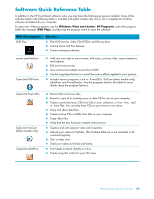HP IQ524 Getting Started - Page 41
HP TouchSmart Browser, HP TouchSmart Photo
 |
UPC - 884420541554
View all HP IQ524 manuals
Add to My Manuals
Save this manual to your list of manuals |
Page 41 highlights
See the FAQ chapter for information on how to add, change, or delete tiles. HP TouchSmart Browser HP TouchSmart Browser is a simple viewer for displaying live content in your HP TouchSmart homepage. Its interface is different from that of Internet Explorer®, and can be more useful. Use it in a large tile to monitor your favorite Web sites as they change content throughout the day. The HP TouchSmart Browser supports only standard HTML pages. It does not support other display formats, such as RSS Feeds. To view RSS Feeds, use the HP TouchSmart RSS Feed tile. If you are doing heavy Web surfing, and using sites with a lot of pop-ups, or downloading files with secondary dialog boxes, use Internet Explorer or another standard browser. Internet Explorer is a default tile in HP TouchSmart. HP TouchSmart Photo View and edit your photos, create slideshows, and print photos with HP TouchSmart Photo. If you have an Internet connection and a Snapfish account, you can upload your photos to share with others. The Upload button in TouchSmart Photo links to the Snapfish Web site. (Snapfish is not available in some countries/ regions.) Use your thumb and forefinger to make a photo larger or smaller. Start at the center of the photo and make a spreading motion toward opposite corners to make the photo larger. To make it smaller, start with the corners and move fingers toward the center of the picture. To rotate a photo, enlarge it by placing your thumb and forefinger at the center of the photo, and use a spreading motion. Tap the rotate arrow at the bottom of the photo. You can also use the Rotate button on the right pane. When you make a slideshow of your photos, you will want to rotate your photos to be the same orientation as all the others. From HP TouchSmart, you can access photos stored anywhere on your hard drive. HP TouchSmart Photo supports the .jpg file format. HP TouchSmart Software Overview 35