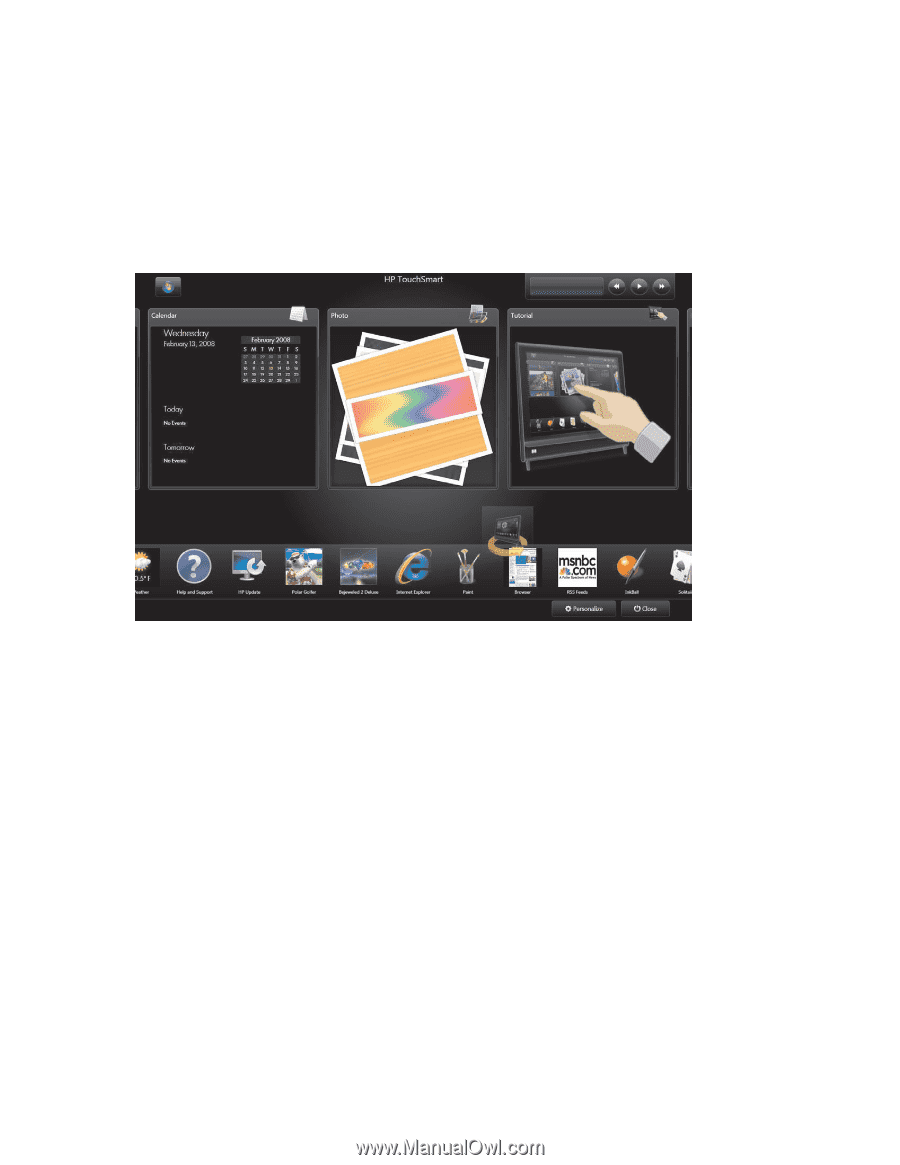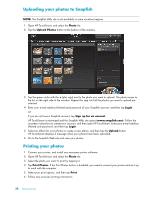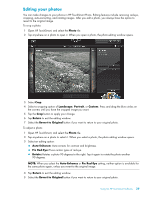HP IQ815 Getting Started Guide - Page 40
Personalizing Your HP TouchSmart Software, Moving tiles around
 |
UPC - 884420310211
View all HP IQ815 manuals
Add to My Manuals
Save this manual to your list of manuals |
Page 40 highlights
Personalizing Your HP TouchSmart Software Moving tiles around When you open HP TouchSmart software, you will see large and small tiles, which are shortcuts to various programs or features in HP TouchSmart or links to Web sites. Use the upper, large tile area for programs you use often, and use the lower, small tile area to store the rest of your program shortcuts. Move these tiles around by dragging a tile out of a row and dropping it to a new location. The tile appears as a transparent image as it moves. You can move the large tiles down to the small tile area or the small tiles up to the large tile area. Adding a software program shortcut to HP TouchSmart 1 Open HP TouchSmart, and tap the Personalize button. 2 Select Add a tile. 3 Select Program, and then tap Next. 4 Enter the target address, or select Choose from a list to show a list of all the software programs in your Programs folder. 5 Select the program you want to add and then tap OK. 6 In the Tile Name box enter a name for the tile. Usually, the program name automatically appears. 7 Place a check mark in the Icon check box to display the program icon in the tile, and then tap OK. Your program shortcut appears as a small tile on the bottom of the HP TouchSmart homepage. 8 Tap OK to return to the HP TouchSmart homepage. 34 Getting Started