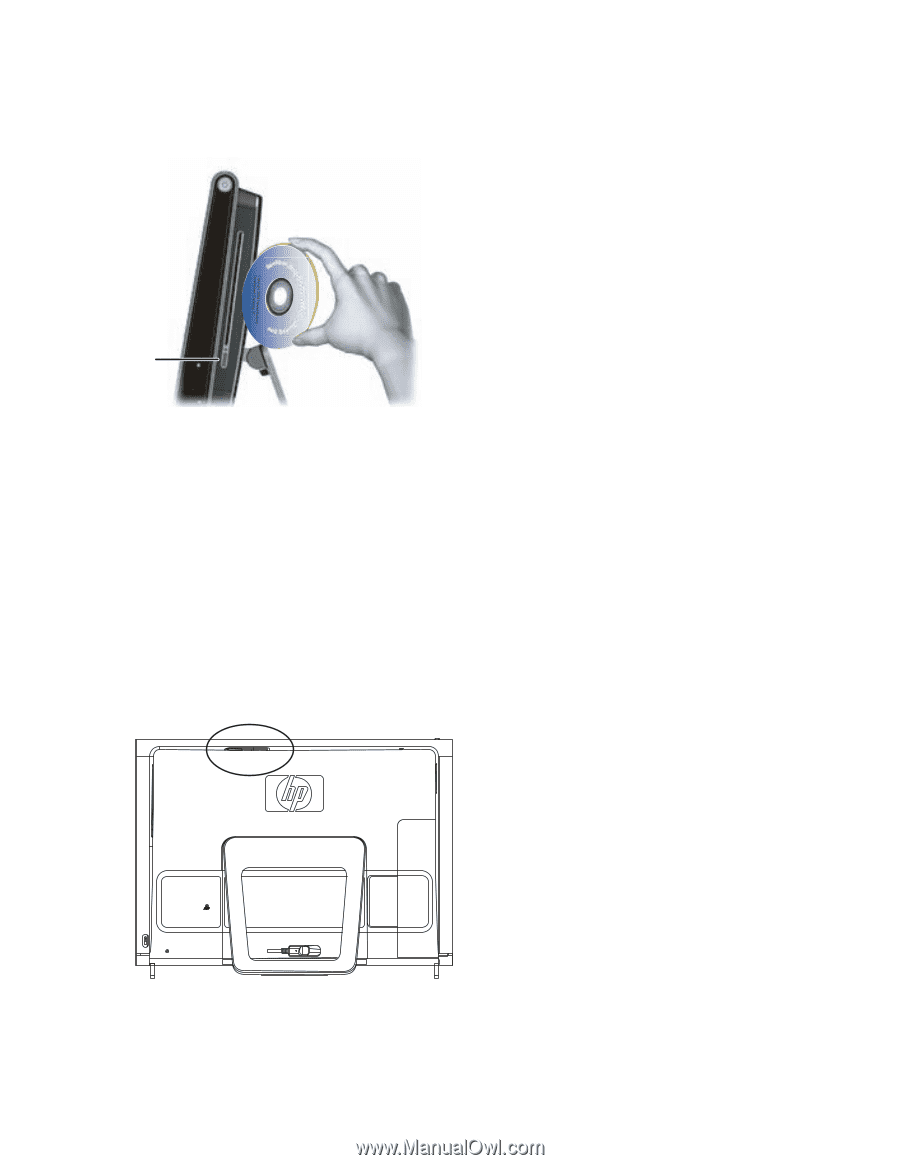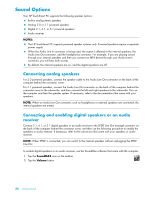HP IQ816 Getting Started Guide - Page 25
Using the Optical Disc Drive, Using the HP Pocket Media Drive
 |
UPC - 884420205739
View all HP IQ816 manuals
Add to My Manuals
Save this manual to your list of manuals |
Page 25 highlights
Using the Optical Disc Drive You can use your optical disc drive to play and record CDs and DVDs. The slim-slot optical drive does not have a disc tray. To insert a disc, turn the data side toward the back of the computer (label side forward) and slide the disc into the drive slot. A To eject a disc, make sure the power is on, and then press the eject button (A) on the side of the disc drive. You can also tap the Windows Vista start button, tap Computer, press and hold (or with the mouse, right-click) the optical drive, and then tap Eject. If the disc gets stuck, refer to the Limited Warranty, Support, and System Recovery Guide for the telephone number to contact HP Support. Using the HP Pocket Media Drive The HP Pocket Media Drive bay accommodates any HP Pocket Media Drive. The drive bay door swings inward automatically when you insert a Pocket Media Drive (sold separately). Use the HP Pocket Media Drive to store and transfer media files such as digital photos, music, video, and other files. Insert the media drive with the power LED facing up. When the computer is on, and the drive is inserted correctly, the power LED on the drive is lit. To avoid data loss or hardware damage, do not disconnect your HP Pocket Media Drive when it is saving or transferring data. To disconnect the drive from the bay, use the Safely Remove Hardware function (refer to the user's guide that came with your media drive). Getting to Know the HP TouchSmart PC 19