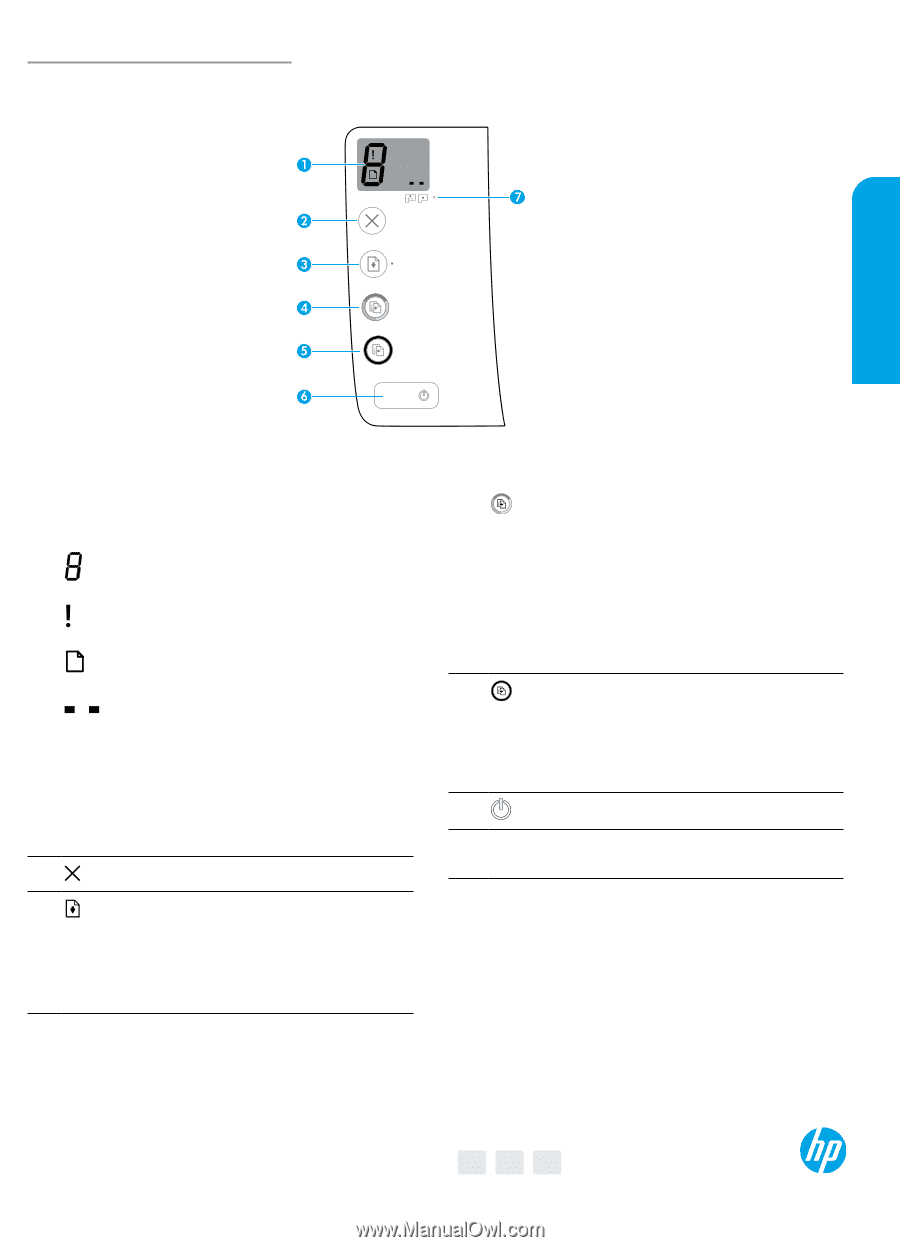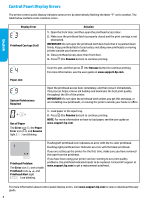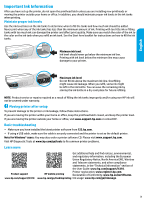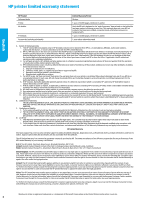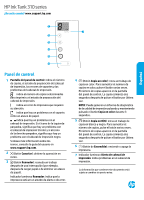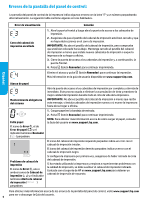HP Ink Tank 310 Reference Guide - Page 1
HP Ink Tank 310 Manual
 |
View all HP Ink Tank 310 manuals
Add to My Manuals
Save this manual to your list of manuals |
Page 1 highlights
HP Ink Tank 310 series Need help? www.support.hp.com *Z4B04-90048* *Z4B04-90048* Z4B04-90048 English Control panel 1 Control panel display: Indicates number of copies, printhead priming state, media errors, and printhead problems. Indicates number of copies selected to print and printhead priming state. Indicates a printer error that requires your attention. Indicates that there is a problem with the media, such as a paper jam. Indicates that there is a printhead problem. The left icon flashing indicates a problem with the tri-color printhead, and the right icon flashing indicates a problem with the black printhead. For more information about the icons, see the user guide at www.support.hp.com. 2 (Cancel button): Stops the current operation. 3 (Resume button): Resumes a job after a disruption (for example, after loading paper or clearing a paper jam). Resume light: Indicates the printer is in a warning or error state. 4 (Color Copy button): Starts a color copy job. To increase the number of copies, press the button multiple times. The number of copies appears on the control panel display. Copying starts two seconds after the last button press. NOTE: You can generate a print quality diagnostics report by pressing and holding the Color Copy button for three seconds. 5 (Black Copy button): Starts a black-and-white copy job. To increase the number of copies, press the button multiple times. The number of copies appears on the control panel display. Copying starts two seconds after the last button press. 6 (Power button): Turns the printer on or off. 7 Printhead Alert light: Indicates printhead problems. The information contained herein is subject to change without notice. © Copyright 2018 HP Development Company, L.P. EN ES PT Printed in [English]