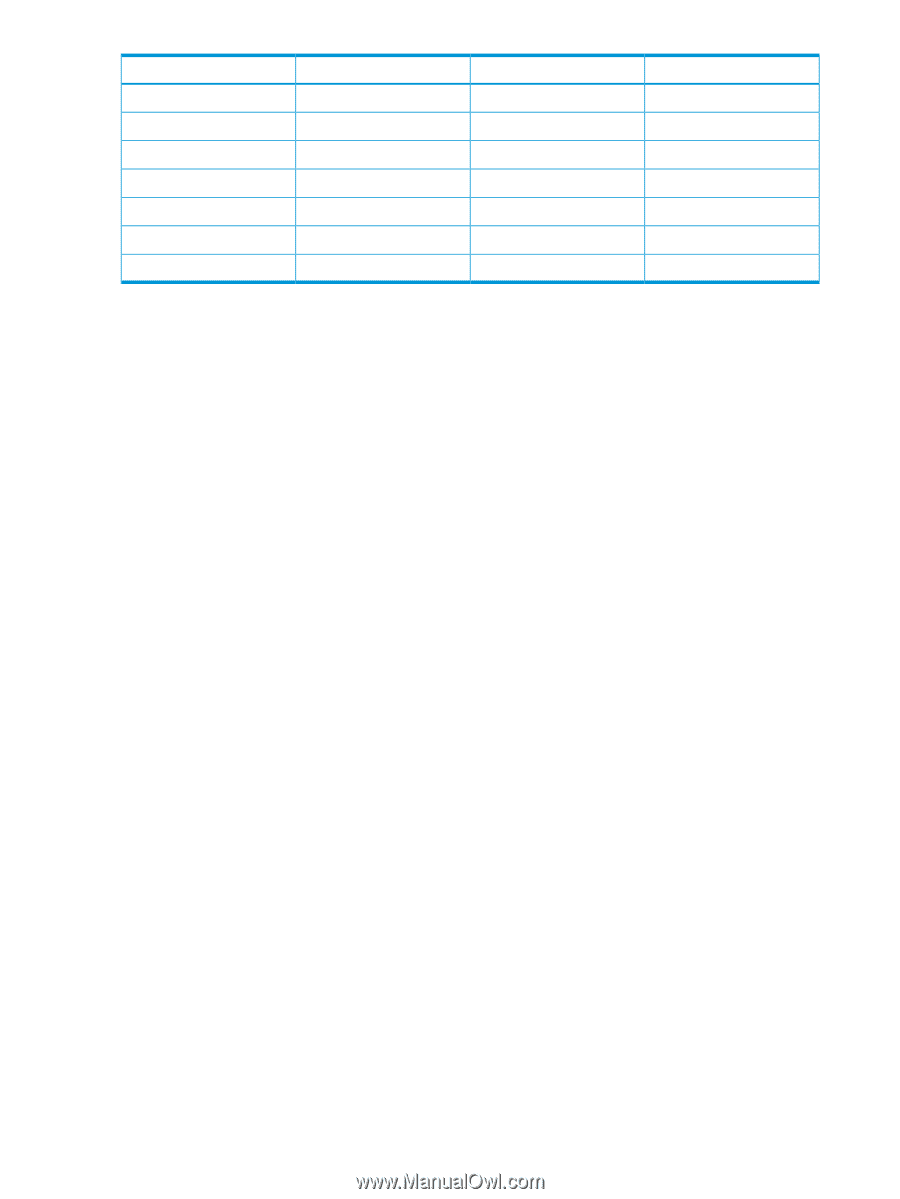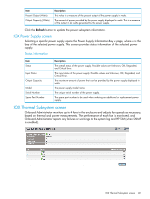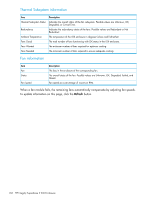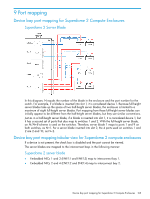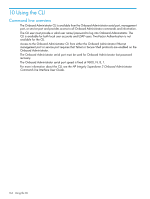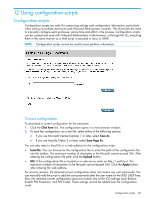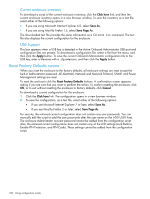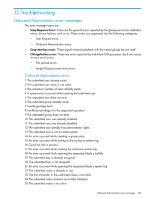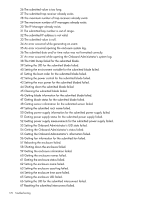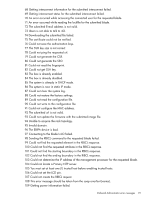HP Integrity Superdome 2 8/16 HP Integrity Superdome 2 Onboard Administrator U - Page 166
Using the service port connection, CONNECT INTERCONNECT
 |
View all HP Integrity Superdome 2 8/16 manuals
Add to My Manuals
Save this manual to your list of manuals |
Page 166 highlights
Pin Name Direction Description 3 TXD Out Transmit data 4 DTR Out Data terminal ready 5 GND System ground 6 DSR In Data set ready 7 RTS Out Request to send 8 CTS In Clear to send 9 RI In Ring indicator Using the service port connection The Onboard Administrator service port is the enclosure link-up connector which also has a laptop icon next to the up arrow. This port is a 100BaseT Ethernet jack and may be directly connected to a laptop or PC RJ45 Ethernet connector using a standard CAT5 patch cable as the wiring on the link-up connector is crossed over to enable direct connect to a PC 100BaseT connector. The Service Port provides direct connection to any of the active Onboard Administrator modules in the complex or just the active Onboard Administrator module in a single enclosure if there are no other enclosures in the complex. The network connection is private to the enclosures and cannot be used to access any device outside the internal enclosure management network. Use the connection to directly access the active Onboard Administrator at the active service IP address, located on the enclosure Insight Display, Enclosure Info screen. The laptop or PC connected to the enclosure service port must have DHCP enabled its network connection. The laptop or PC gets a zero-conf IP address in the range of 169.254.x.y after a DHCP timeout if the laptop or PC is running Windows. If the laptop or PC is running Linux, you must probably manually set the network port to 169.254.2.1 with a netmask of 255.255.0.0. • To access an active Onboard Administrator GUI: Use the active OA service IP address from the Insight Display on that enclosure as the web address in your laptop or PC browser. Log into the OA with a configured user account and password. • To access an active Onboard Administrator CLI: Use a Telnet or Secure Shell program based on the configured network access settings and connect to the active OA service IP address. Log into the OA with a configured user account and password. As none of the configured device bay iLOs have an IP address in the zero-conf IP address range, you must manually add a network route on the laptop or PC to access the iLO IP address from the service port. The syntax for using a Windows laptop or PC command shell is: route add iLO_IP_address mask 255.255.255.255 OA_service_IP_address After the route to an iLO has been added to the laptop or PC, the iLO can be accessed from the OA GUI or directly using Secure Shell. The active Onboard Administrator does not support routing from the service port to an interconnect module management processor. However, if the interconnect module supports the serial connection to the OA, then the OA CLI CONNECT INTERCONNECT command can be used to connect to an interconnect module. The service port connection is intended only as a temporary Ethernet connection to the enclosure private network to eliminate disconnecting the management port from the external management network for access to the Onboard Administrator during a maintenance event. 166 Using the serial connection