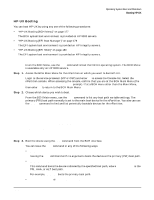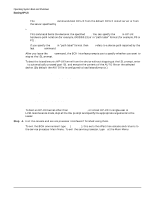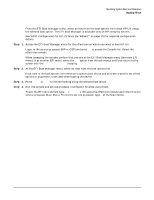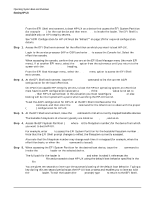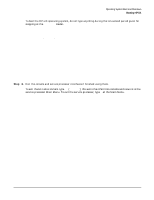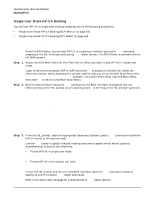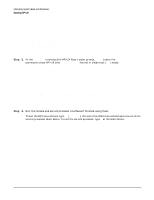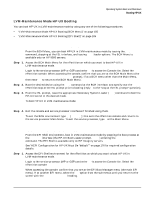HP Integrity Superdome SX2000 User Guide, Sixth Edition - HP Integrity Superdo - Page 192
Step 1., HP-UX Booting [EFI Shell]
 |
View all HP Integrity Superdome SX2000 manuals
Add to My Manuals
Save this manual to your list of manuals |
Page 192 highlights
Operating System Boot and Shutdown Booting HP-UX HP-UX Booting [EFI Shell] From the EFI Shell environment, to boot HP-UX on a device first access the EFI System Partition (for example fs0:) for the root device and then enter HPUX to invoke the loader. The EFI Shell is available only on HP Integrity servers. See "ACPI Configuration for HP-UX Must Be "default"" on page 176 for required configuration details. Step 1. Access the EFI Shell environment for the nPartition on which you want to boot HP-UX. Login to the service processor (MP or GSP) and enter CO to access the Console list. Select the nPartition console. When accessing the console, confirm that you are at the EFI Boot Manager menu (the main EFI menu). If at another EFI menu, select the Exit option from the sub-menus until you return to the screen with the EFI Boot Manager heading. From the EFI Boot Manager menu, select the EFI Shell menu option to access the EFI Shell environment. Step 2. At the EFI Shell environment, issue the acpiconfig command to list the current ACPI configuration for the local nPartition. On nPartition-capable HP Integrity servers, to boot the HP-UX operating system an nPartition must have its ACPI configuration value set to default. If the acpiconfig value is not set to default, then HP-UX cannot boot; in this situation you must reconfigure acpiconfig or else booting will be interrupted with a panic when launching the HP-UX kernel. To set the ACPI configuration for HP-UX: at the EFI Shell interface enter the acpiconfig default command, and then enter the reset command for the nPartition to reboot with the proper (default) configuration for HP-UX. Step 3. At the EFI Shell environment, issue the map command to list all currently mapped bootable devices. The bootable filesystems of interest typically are listed as fs0:, fs1:, and so on. Step 4. Access the EFI System Partition (fsX: where X is the filesystem number) for the device from which you want to boot HP-UX. For example, enter fs2: to access the EFI System Partition for the bootable filesystem number 2. Note that the EFI Shell prompt changes to reflect the filesystem currently accessed. Also note that the filesystem number may change each time it is mapped (for example, when the nPartition boots, or when the map -r command is issued). Step 5. When accessing the EFI System Partition for the desired boot device, issue the HPUX command to invoke the HPUX.EFI loader on the selected devive. The full path for the loader is \EFI\HPUX\HPUX.EFI and when invoked it references the \EFI\HPUX\AUTO file and proceeds to boot HP-UX using the default boot behavior specified in the AUTO file. You are given ten seconds to interrupt the automatic booting of the default boot behavior. Typing a key during this ten-second period stops the HP-UX boot process and enables you to interact with the HPUX.EFI loader. To exit the loader (the HPUX> prompt) type exit to return to the EFI Shell. 180 Appendix A