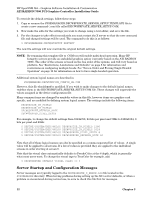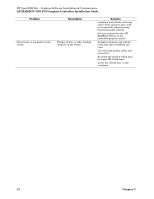HP Integrity rx1600 ATI RADEON 7500 PCI Graphics Controller Installation Guide - Page 22
HP-UX Configuration, Verification of Software Installation
 |
View all HP Integrity rx1600 manuals
Add to My Manuals
Save this manual to your list of manuals |
Page 22 highlights
4 HP-UX Configuration This chapter describes how to configure the ATI RADEON 7500 graphics controller in a system running the HP-UX operating system. NOTE: Chapter 4 pertains to the HP-UX operating system only; if you are running the OpenVMS operating system, see Chapter 3 The examples in this manual show version numbers applicable at publication. To determine the most recent version of the operating system or video driver, refer to the Release Notes on the CD-ROM or on the Web at www.hp.com. Verification of Software Installation To use the ATI RADEON 7500 graphics controller, you must have installed the Xserver fileset with a patch version of PHSS_31252 or later. To check the patch version, run the following command: swlist -l patch | grep Xserver cumulative patch The output will look similar to this output: # PHSS_31252 B.11.23.12 Xserver cumulative patch The patch version will have a format of PHSS_?????, where ????? is the patch number. If this version is equal or greater than PHSS_31252, the system is ready to use the ATI RADEON 7500. If the patch version is less than PHSS_31252, install the latest Xserver patch. 1. Log into the HP patch catalog. The URL is www2.itrc.hp.com/service/patch/mainPage.do 2. Go to the find a specific patch search, enter PHSS_31252 and press Enter. This brings up a new screen. If there is a newer patch that supersedes this patch, it will be listed under the Most Recent heading. You will need to download the newest patch. 3. Click in the box next to the patch and click the add to selected patch list button. This brings up a new screen that displays the patch along with any other dependent patches. 4. Click the download selected button. This brings up a new screen. 5. Choose the server to use and the format of the patch bundle. Once these options are chosen, click the download button. 6. This downloads the patch bundle to your system. Save the patch bundle to a convenient place on your system. For this example, we will assume the patch bundle is downloaded into the /tmp/PHSS_31252 directory. 7. Once the patch bundle is downloaded, unzip/gunzip/tar the patch bundle depending on the format of the patch bundle. This extracts the patch bundle. Each bundle is a shar file. To create a depot for loading, run the create_depot_hp-ux_11 script as root. This creates a bundle in /tmp/PHSS_31252/depot. 8. As root, run the swinstall command using the newly created bundle. swinstall -s /tmp/PHSS_31252/depot Chapter 4 15