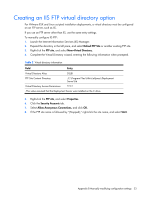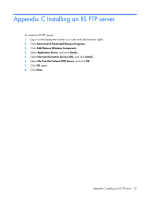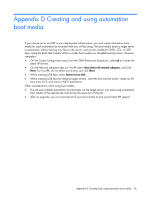HP Integrity rx1620 HP ProLiant Essentials Rapid Deployment Pack-Windows Editi - Page 32
Client/server file transfer port option
 |
View all HP Integrity rx1620 manuals
Add to My Manuals
Save this manual to your list of manuals |
Page 32 highlights
Client/server file transfer port option For adlagent to properly transfer files under VMware ESX 3.x, the client/server file transfer port must be set to match the value in the supplied ESX kickstart files. To manually set the client/server file transfer port to 4300: 1. In the Deployment Server Console, select Tools>Program Options. 2. From the Program Options window, click the Global tab. 3. Select the Client/server file transfer port checkbox, and enter 4300. 4. Click OK. Appendix B Manually modifying configuration settings 32

Appendix B Manually modifying configuration settings
32
Client/server file transfer port option
For adlagent to properly transfer files under VMware ESX 3.x, the client/server file transfer port must
be set to match the value in the supplied ESX kickstart files.
To manually set the client/server file transfer port to 4300:
1.
In the Deployment Server Console, select
Tools>Program Options.
2.
From the Program Options window, click the
Global
tab.
3.
Select the
Client/server file transfer port checkbox,
and enter
4300
.
4.
Click
OK.