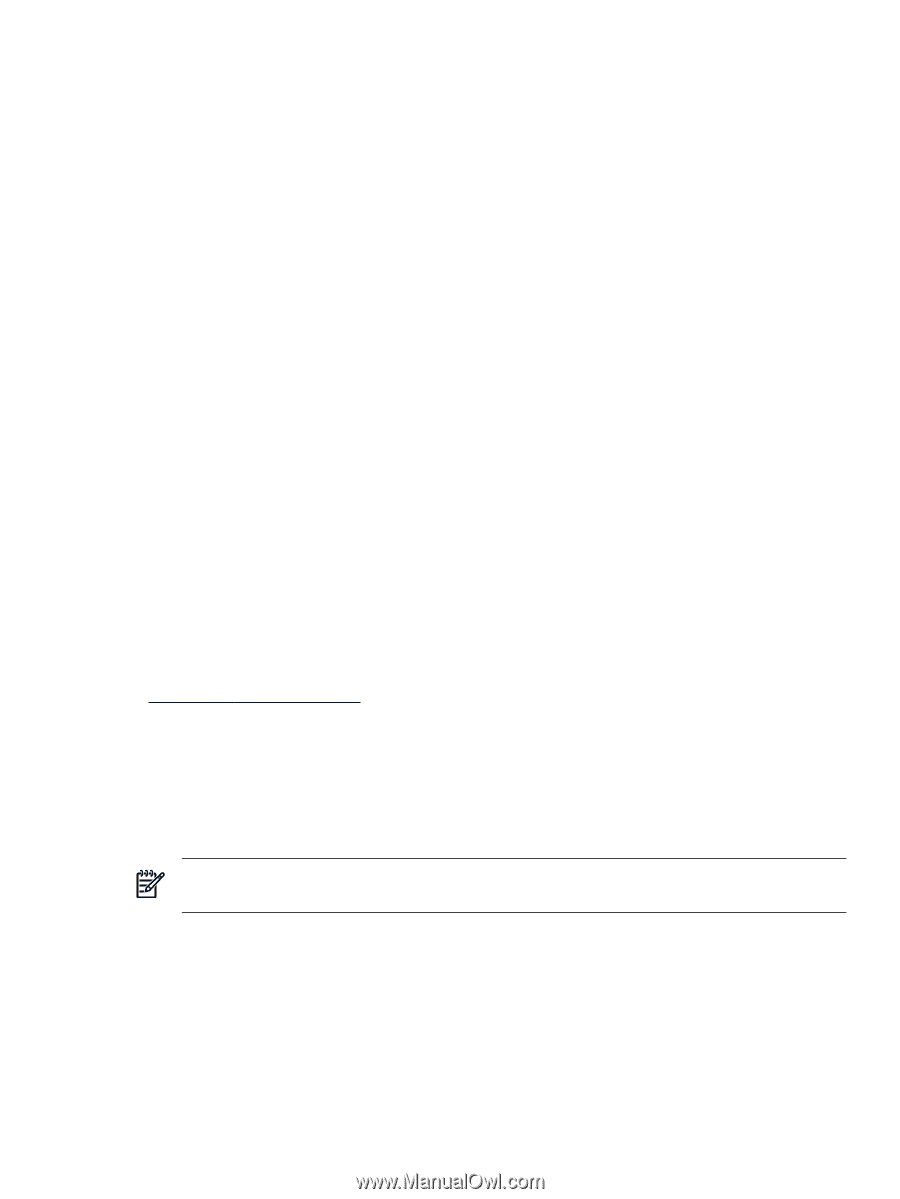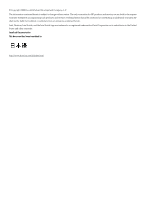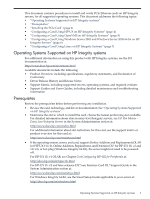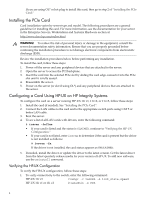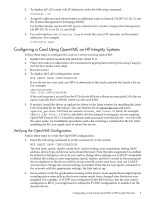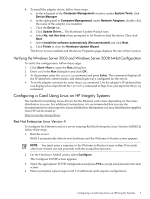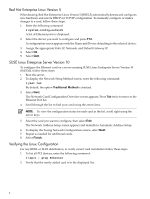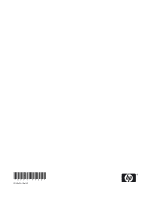HP Integrity rx2600 Ethernet Card (PCIe) Installation Guide for HP Integrity S - Page 7
Verifying the Windows Server 2003 and Windows Server 2008 64-bit Configuration - drivers
 |
View all HP Integrity rx2600 manuals
Add to My Manuals
Save this manual to your list of manuals |
Page 7 highlights
4. To install the adapter driver, follow these steps: a. In the left panel of the Computer Management window, under System Tools, click Device Manager. b. In the right panel of Computer Management, under Network Adapters, double-click the name of the adapter you installed. c. Click the Driver tab. d. Click Update Driver.... The Hardware Update Wizard runs. e. Select No, not this time when prompted to let Windows find the driver. Then click Next. f. Select Install the software automatically (Recommended) and click Next. g. Click Finish to close the Hardware Update Wizard. The driver is now installed and the device Properties page displays the new driver version. Verifying the Windows Server 2003 and Windows Server 2008 64-bit Configuration To verify the configuration, follow these steps: 1. Click Start→Run to open the Run dialog box. 2. Enter cmd in the Run dialog box and click OK . 3. At the prompt, enter the ipconfig command and press Enter. This command displays all the IP addresses, subnet masks, and default gateways configured for the server. 4. To verify adapter connectivity, enter the ping command. Use the adapter's IP address (that was displayed as output from the ipconfig command in Step 3) as your input for the ping command. Configuring a Card Using Linux on HP Integrity Systems The method for installing Linux drivers for the Ethernet card varies depending on the Linux distribution you use. For additional instructions, it is recommended that you see the documentation for each respective Linux distribution. Information on Linux distributions supplied from HP can be found at: http://www.hp.com/go/linux Red Hat Enterprise Linux Version 4 To configure the Ethernet card on a server running Red Hat Enterprise Linux Version 4 (RHEL4) follow these steps: 1. Boot the server. RHEL4 automatically detects new hardware and the Welcome to Kudzu screen appears. NOTE: You must enter a response to the Welcome to Kudzu screen within 30 seconds otherwise it times out and proceeds with the normal boot process. 2. On the Hardware Added screen, select Configure. The Configure TCP/IP screen appears. 3. Select the appropriate TCP/IP configuration and press F12 to accept and proceed to the next screen. 4. When prompted, repeat steps 2 and 3 if additional cards require configuration. Configuring a Card Using Linux on HP Integrity Systems 7