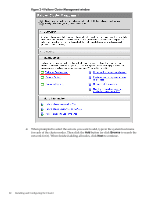HP Integrity rx3600 Cluster Installation and Configuration Guide - Windows Ser - Page 17
Installing and Configuring the Cluster, An Overview of the Installation and Configuration Process - servers support
 |
View all HP Integrity rx3600 manuals
Add to My Manuals
Save this manual to your list of manuals |
Page 17 highlights
2 Installing and Configuring the Cluster This chapter provides installation and configuration directions for clustered systems using HP Integrity servers and Microsoft Windows Server 2008, IA64 Edition. An Overview of the Installation and Configuration Process To install and configure your cluster, you must complete the following steps: 1. All hardware components that comprise a cluster configuration need to earn a Microsoft logo on Windows Server 2008 designations and will be listed in the Windows Catalog. However, Windows Server 2008 Cluster solutions will not be listed in the Windows Server Catalog. For more information about the Microsoft Windows Server Catalog, see: http://www.windowsservercatalog.net/ First, you will need to select the operating system and storage platform for your clustering solution. Then you will need to verify that you have two or more supported HP Integrity servers, supported Fibre Channel or SAS adapters, two or more supported network adapters, two supported Fibre Channel switches, and one or more supported shared storage enclosures. Also verify that you have the required drivers for these components. For more information about the Windows logo program, see: http://www.microsoft.com/whdc/winlogo/hwrequirements.mspx For more information about Microsoft's support policy for Windows Server 2008 failover clusters, see: http://support.microsoft.com/default.aspx?scid=kb;EN-US;943984 For more information about Microsoft's support policy for server clusters, the Hardware Compatibility List, and the Windows Server Catalog, see: http://support.microsoft.com/kb/309395 2. (This step applies only to systems where the Windows Server 2008 operating system is NOT preloaded, per the purchase agreement.) Use the Microsoft Windows Server 2008, IA64 Edition CD to install the OS on each of the nodes that will make up the clustered system. For more information about this step, see the appropriate "Installation (Smart Setup) Guide, Windows Server 2008" document at: http://docs.hp.com/en/hw.html#Windows%2064-bit%20on%20HP%20Integrity%20Servers 3. Use the Smart Setup CD to install the Support Pack on each node. This installs or updates the system firmware and operating system drivers. Insert the Smart Setup CD, click the Support Pack tab, and follow the onscreen instructions. 4. Use the Smart Update CD (if shipped with your system) on each node to install any Microsoft hot fix updates or security patches that have been published for the operating system. 5. Locate your HP Storage Enclosure configuration software CD. 6. Locate your HP Storage Enclosure Controller firmware, and verify you have the latest supported version installed. 7. Locate your HP StorageWorks MultiPath for Windows software. An Overview of the Installation and Configuration Process 17