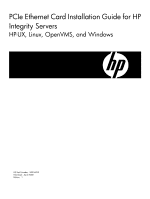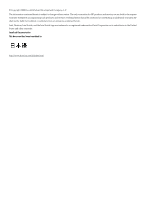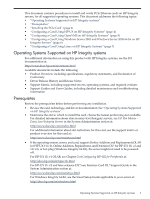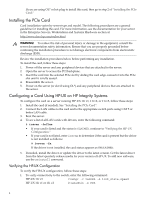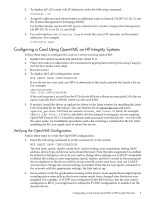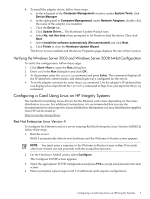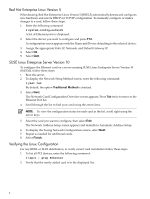HP Integrity rx3600 Ethernet Card (PCIe) Installation Guide for HP Integrity S - Page 4
Installing the PCIe Card, Configuring a Card Using HP-UX on HP Integrity Systems
 |
View all HP Integrity rx3600 manuals
Add to My Manuals
Save this manual to your list of manuals |
Page 4 highlights
If you are using OL* or hot-plug to install this card, then go to step 2 of "Installing the PCIe Card." Installing the PCIe Card Card installation varies by server type and model. The following procedures are a general guideline for installing the card. For more information, see the documentation for your server in the Enterprise Servers, Workstations and Systems Hardware section at: http://www.docs.hp.com/en/hw.html WARNING! To reduce the risk of personal injury or damage to the equipment, consult the server documentation safety information. Ensure that you are properly grounded before continuing the installation procedure to not damage electronic components from electrostatic discharge (ESD). Review the installation procedures below before performing any installation. To install the card, follow these steps: 1. Power off the server and any peripheral devices that are attached to the server. 2. Open the server to access the PCI backplane. 3. Insert the card into the selected PCIe slot by sliding the card edge-connector into the PCIe slot until it is fully seated. 4. Reassemble the server. 5. Power on the server (or slot if using OL*) and any peripheral devices that are attached to the server. Configuring a Card Using HP-UX on HP Integrity Systems To configure the card on a server running HP-UX 11i v1, 11i v2, or 11i v3, follow these steps: 1. Install the card (if needed). See "Installing the PCIe Card". 2. Connect the LAN cables to the card and to the appropriate switch ports using CAT 5 or better LAN cable. 3. Boot the server. 4. To see a list of all LAN cards with drivers, enter the following command: # ioscan -fnClan • If your card is listed and the status is CLAIMED, continue to "Verifying the HP-UX Configuration." • If your card is not listed, enter ioscan to determine if the card is present but the driver is not installed as follows: # ioscan -fn If the driver is not installed, the card status appears as UNCLAIMED. 5. If needed, install the driver or update the driver to the latest version. Get the latest driver from the latest quarterly release media for your version of HP-UX. To add new software, use the swinstall command. Verifying the HP-UX Configuration To verify the HP-UX configuration, follow these steps: 1. To verify connectivity to the switch, enter the following command: HP-UX 11i v3 # nwmgr -c lanPPA -A link_state,speed HP-UX 11i v1 or 11i v2 # lanadmin -x PPA 4