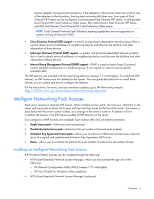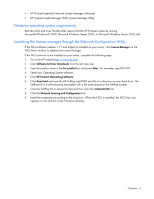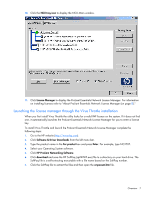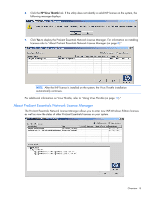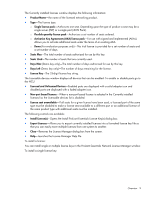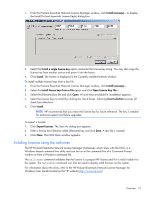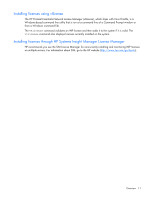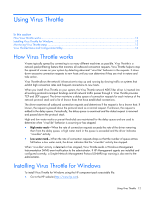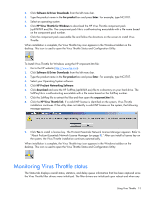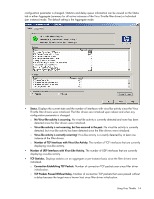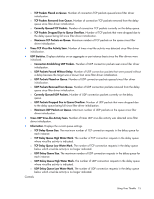HP Intel Pro/100 HP ProLiant Essentials Intelligent Networking Pack - Windows - Page 10
Installing licenses using the nalicense, The HP ProLiant Essentials Network License Manager nalicense
 |
View all HP Intel Pro/100 manuals
Add to My Manuals
Save this manual to your list of manuals |
Page 10 highlights
1. From the ProLiant Essentials Network License Manager window, click Install License(s)... to display the Install ProLiant Essentials License Key(s) dialog box. 2. Select the Install a single license key option and enter the license key string. You may also copy the license key from another source and paste it into the boxes. 3. Click Install. The license is displayed in the Currently installed licenses window. To install multiple license keys from a key file: 1. From the ProLiant Essentials Network License Manager window, click Install License(s).... 2. Select the Install license keys from a file option and click Open License Key File.... 3. Select the [filename].key file and click Open. A list of keys available for installation appears. 4. Select the license keys to install by clicking the check boxes. Selecting Invert selection reverses all check box selections. 5. Click Install. NOTE: HP recommends that you retain the license key for future reference. The key is needed for technical support and future upgrades. To export a license: 1. Click Export Licenses. The Save As dialog box appears. 2. Enter a license key filename called [filename].key and click Save. A text file is created. 3. Click Close. The NCU Main window appears. Installing licenses using the nalicense The HP ProLiant Essentials Network License Manager (nalicense), which ships with the NCU, is a Windows based command line utility and can be run at the command line of a Command Prompt window or from a Windows command file. The nalicense command validates that the license is a proper INP license and if it is valid it adds it to the system. The nalicense command can also be used to display valid licenses on the system. For information about the utility, refer to the HP ProLiant Essentials Network License Manager for Windows User Guide located on the HP website (http://www.hp.com). Overview 10