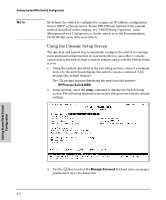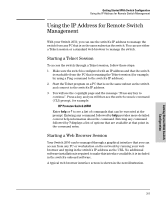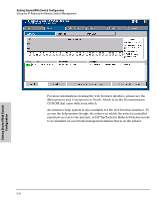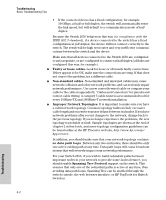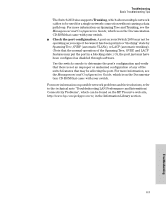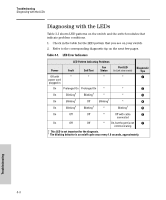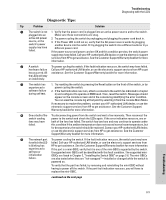HP J4899C User Manual - Page 45
Troubleshooting, Basic Troubleshooting Tips
 |
View all HP J4899C manuals
Add to My Manuals
Save this manual to your list of manuals |
Page 45 highlights
4 Troubleshooting This chapter describes how to troubleshoot your HP Procurve Switch 2650. Note that this document describes troubleshooting mostly from a hardware perspective. You can perform more in-depth troubleshooting on the Switch 2650 using the software tools available with the switch, including the full-featured console interface, the built-in web browser interface, and HP TopTools for Hubs & Switches, the SNMP-based network management tool. For more information, see the chapter "Troubleshooting" in the Management and Configuration Guide, which is on the Documentation CD-ROM that came with your switch. This chapter describes the following: ■ basic troubleshooting tips (page 4-1) ■ diagnosing with the LEDs (page 4-4) ■ Proactive Networking tools (page 4-8) ■ hardware diagnostic tests (page 4-9) ■ restoring the factory default configuration (page 4-11) ■ downloading new software to the Switch 2650 (page 4-12) ■ HP Customer Support Services (page 4-12) Basic Troubleshooting Tips Most problems are caused by the following situations. Check for these items first when starting your troubleshooting: ■ Connecting to devices that have a fixed full-duplex configuration. The RJ-45 ports are configured as "Auto". That is, when connecting to attached devices, the switch will operate in one of two ways to determine the link speed and the communication mode (half duplex or full duplex): • If the connected device is also configured to Auto, the switch will automatically negotiate both link speed and communication mode. 4-1 Troubleshooting