HP J8698A User Manual - Page 46
(Optional) Connect a Power Supply Shelf to the switch, EPS Operation
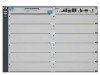 |
View all HP J8698A manuals
Add to My Manuals
Save this manual to your list of manuals |
Page 46 highlights
Installing the Series 5400zl Switches Installing the Series 5400zl Switches Installation Procedures 8. (Optional) Connect a Power Supply Shelf to the switch 1. Connect the supplied external power supply (EPS) cables to the switch and to the Power Supply Shelf. 2. Tighten the thumb screws on all connectors to prevent any accidental disconnects. 3. Plug the power supply cords into the power connector and into a nearby properly grounded AC power source. The ProCurve Switch zl Power Supply Shelf, (J8714A), hereafter referred to as the EPS, is an accessory product for the Series 5400zl switches. The EPS provides External Power-over-Ethernet (PoE) power for up to two 5400zl switch products. The EPS can supply up to 1800 watts (depending upon which power supplies are installed) of PoE power to the switch if the internal PoE power supply should fail, or as additional PoE power to be made available to the switch's PoE ports. For further information regarding the EPS PoE capabilities, see the ProCurve Power over Ethernet (PoE) for zl and yl Products Planning and Implementation Guide and the ProCurve Power Supply Shelf Installation and Getting Started Guide, which are on the ProCurve Web site at www.procurve.com. See page 5-1 for details. The EPS is an unmanaged power supply that only provides information by way of LEDs. EPS Operation The EPS has a mechanism for detecting that it is connected to a valid switch with an EPS cable. When the EPS is connected to a powered switch it will provide additional PoE power to the switch within 2 seconds. Caution Disconnecting the EPS (PoE power) cable with power flowing is not supported, and could cause loss of PoE power to all network devices connected to the switch. The Power Supply Shelf must be powered down before disconnecting the EPS (PoE power) cable, if power is flowing. Only the power supply to be disconnected must be powered down. The EPS cable may be connected at any time. 2-22















