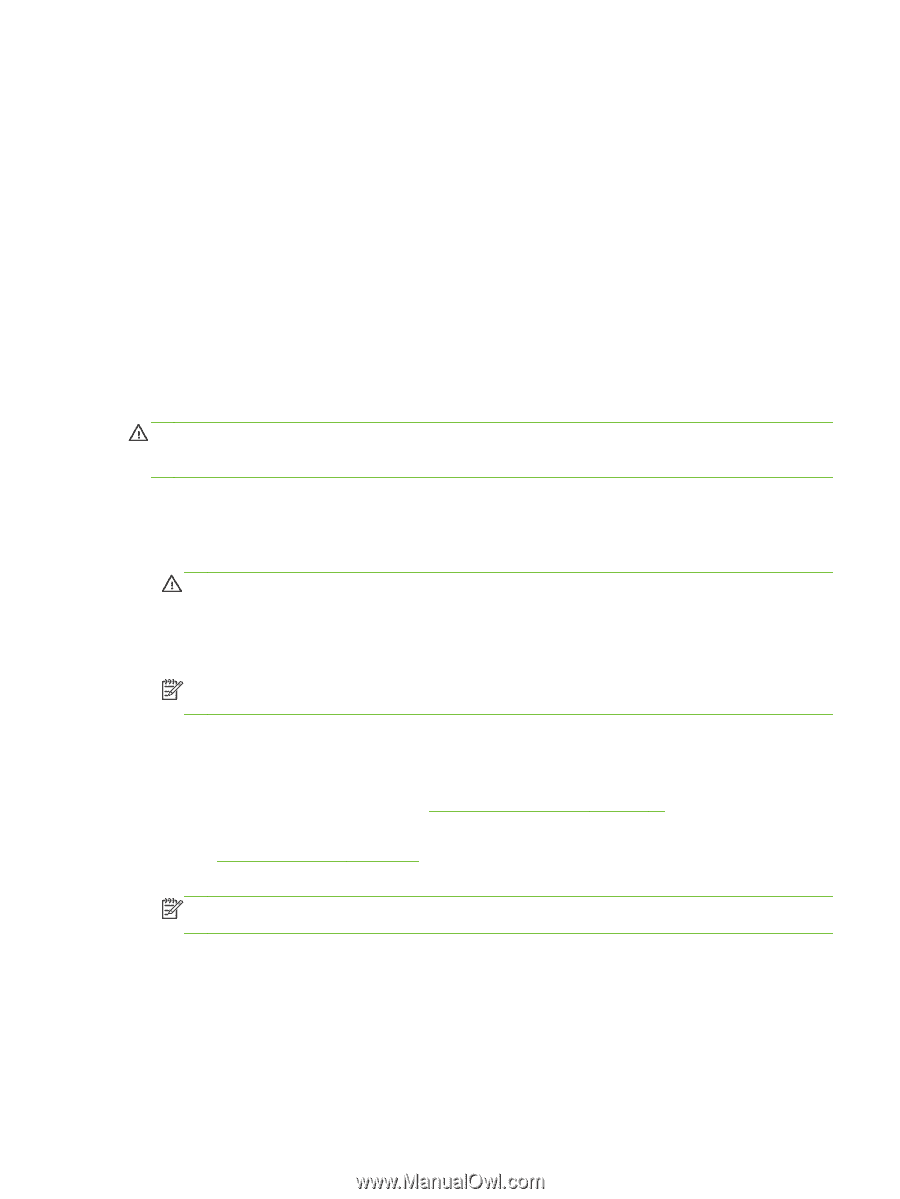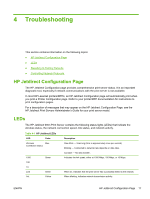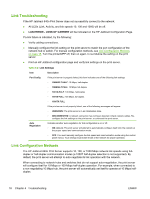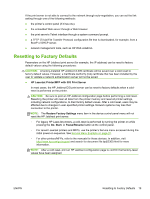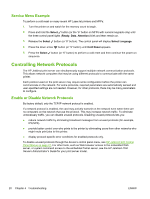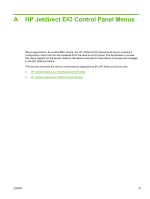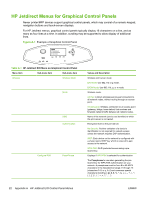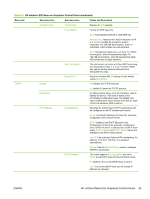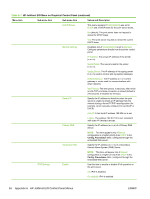HP Jetdirect 695nw HP Jetdirect 640n and 695n Print Server - Setup Guide - Page 27
Resetting to Factory Defaults, HP LaserJet Printer/MFP with EIO Print Server, Restore Factory Settings
 |
View all HP Jetdirect 695nw manuals
Add to My Manuals
Save this manual to your list of manuals |
Page 27 highlights
If the print server is not able to connect to the network through auto-negotiation, you can set the link setting through one of the following methods: ● the printer's control panel (if it has one). ● the embedded Web server through a Web browser. ● the print server's Telnet interface through a system command prompt. ● a TFTP (Trivial File Transfer Protocol) configuration file that is downloaded, for example, from a BootP or DHCP server. ● network management tools, such as HP Web Jetadmin. Resetting to Factory Defaults Parameters on the HP Jetdirect print server (for example, the IP address) can be reset to factory default values using the following procedures: CAUTION: A factory-installed HP Jetdirect X.509 certificate will be saved over a cold reset to factory default values. However, a Certificate Authority (CA) certificate that has been installed by the user to validate a network authentication server will not be saved. ● HP LaserJet Printer/MFP with EIO Print Server In most cases, the HP Jetdirect EIO print server can be reset to factory defaults when a coldreset is performed on the printer. CAUTION: Be sure to print an HP Jetdirect configuration page before performing a cold reset. Resetting the printer will clear all data from the printer memory and reset all printer settings, including network configurations, to their factory default values. After a cold reset, users may be affected due to changes in user-specified printer settings. Network systems may lose their connection to the printer. NOTE: The Restore Factory Settings menu item in the device control panel menu will not reset the HP Jetdirect print server. ◦ For legacy HP LaserJet printers, a cold-reset is performed by turning the printer on while pressing the Go, Start, or Pause/Resume button at the control panel. ◦ For recent LaserJet printers and MFPs, use the printer's Service menu accessed during the initial power-on sequence. See Service Menu Example on page 20. ◦ For other printers/MFPs, refer to the manuals for those devices. In addition, visit http://www.hp.com/go/support and search for document file bpj02300.html for more information. NOTE: After a cold reset, print an HP Jetdirect configuration page to confirm that factory-reset values have been assigned. ENWW Resetting to Factory Defaults 19