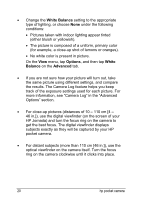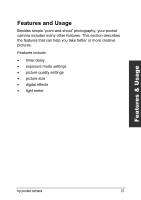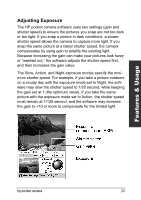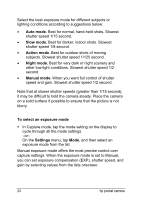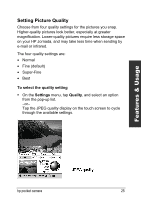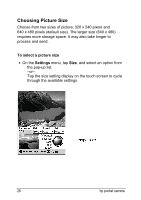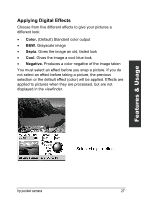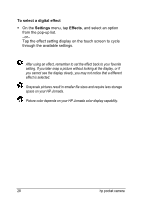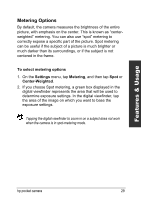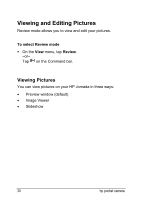HP Jornada 540 HP Pocket Camera for HP Jornada Pocket PC - (English) User Guid - Page 29
Setting Picture Quality, To select the quality setting, Settings, Quality
 |
View all HP Jornada 540 manuals
Add to My Manuals
Save this manual to your list of manuals |
Page 29 highlights
Features & Usage Setting Picture Quality Choose from four quality settings for the pictures you snap. Higher-quality pictures look better, especially at greater magnification. Lower-quality pictures require less storage space on your HP Jornada, and may take less time when sending by e-mail or infrared. The four quality settings are: • Normal • Fine (default) • Super-Fine • Best To select the quality setting On the Settings menu, tap Quality, and select an option from the pop-up list. -or- Tap the JPEG quality display on the touch screen to cycle through the available settings. hp pocket camera 25
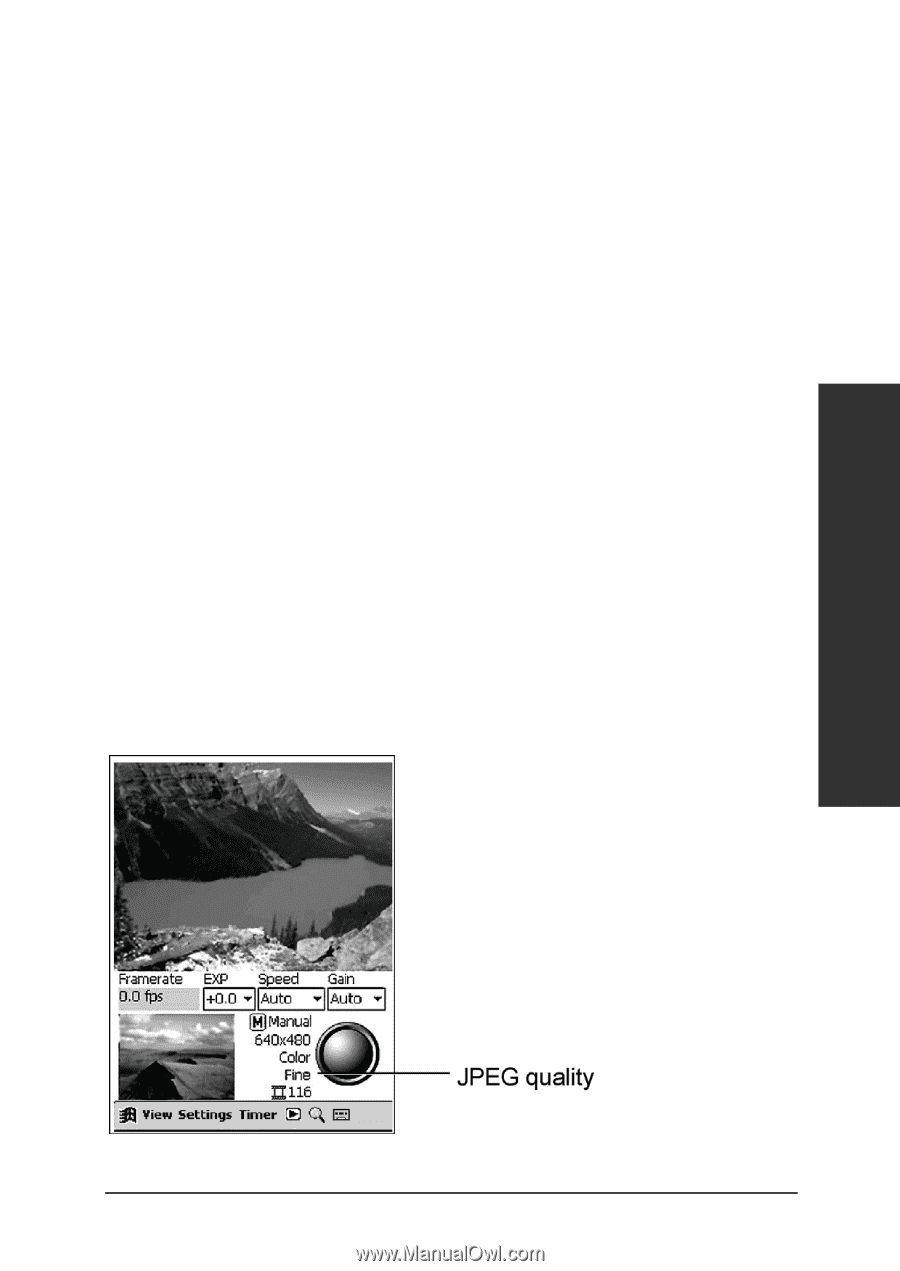
hp pocket camera
25
Features & Usage
Setting Picture Quality
Choose from four quality settings for the pictures you snap.
Higher-quality pictures look better, especially at greater
magnification. Lower-quality pictures require less storage space
on your HP Jornada, and may take less time when sending by
e-mail or infrared.
The four quality settings are:
•
Normal
•
Fine (default)
•
Super-Fine
•
Best
To select the quality setting
±
On the
Settings
menu, tap
Quality
, and select an option
from the pop-up list.
–or–
Tap the JPEG quality display on the touch screen to cycle
through the available settings.