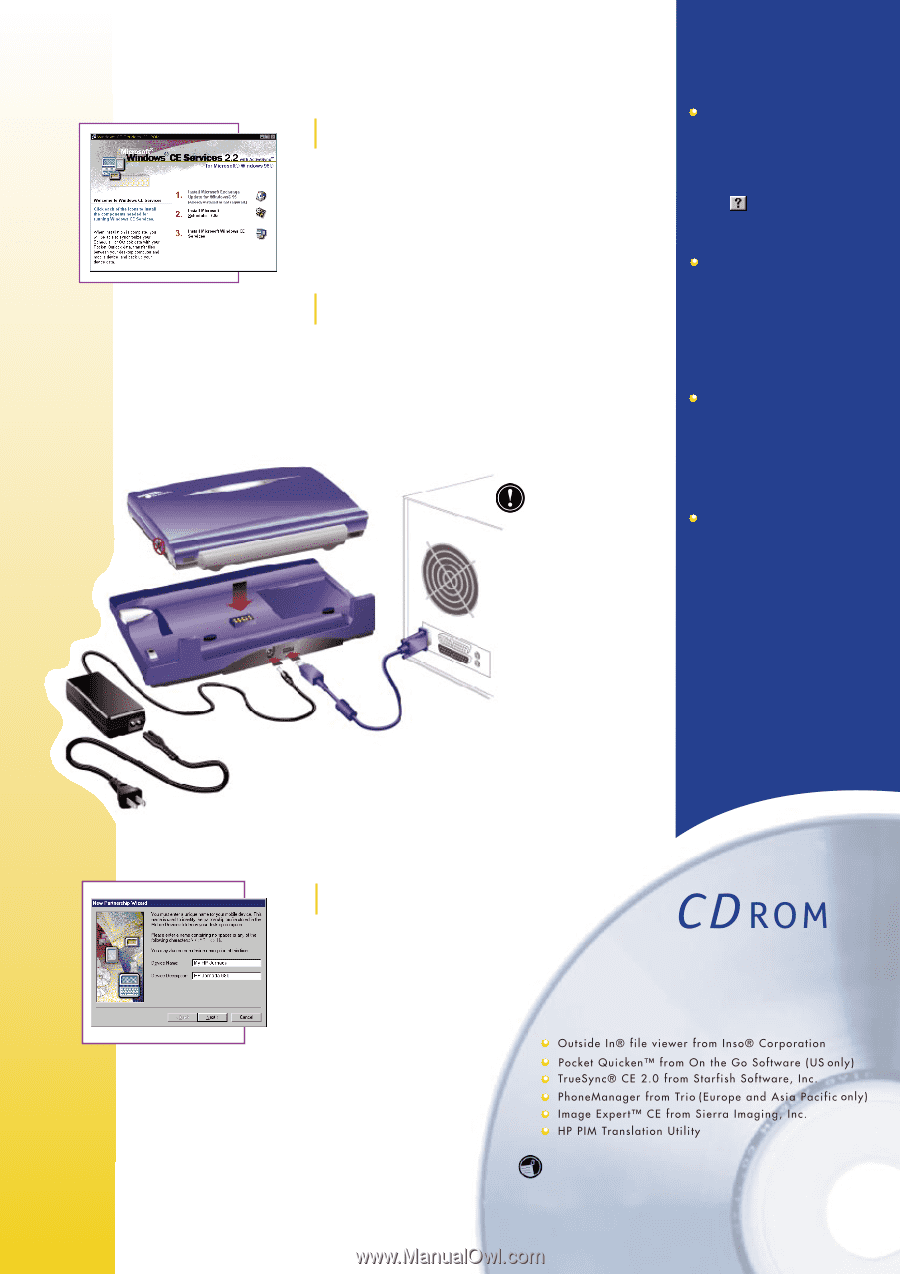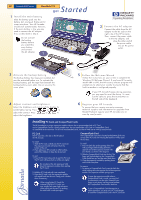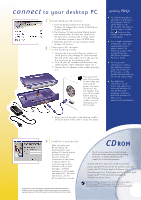HP Jornada 680 HP Jornada 600 Series Handheld PC - (English) Getting Started B - Page 2
connect - handheld pc
 |
View all HP Jornada 680 manuals
Add to My Manuals
Save this manual to your list of manuals |
Page 2 highlights
connect to your desktop PC 1 Install Windows CE Services 1. Insert the Desktop Software for Microsoft Windows CE compact disc into the CD-ROM drive on your desktop PC. 2. The Windows CE Services Setup Wizard should start automatically. If it does not, click Run on the Start menu, and then type d:\setup, where d is the letter assigned to your CD-ROM drive. 3. Follow the directions on your screen to install Windows CE Services. 2 Place your HP Jornada in the docking cradle 1. Connect the 9-pin end of the sync cable to a serial port on your desktop PC and insert the flat end of the sync cable, arrow side up, into the serial port on the docking cradle. 2. Turn off your HP Jornada and disconnect any cables (power cable, telephone cable, etc.). 3. Connect the AC adapter to the cradle and plug it in. Do not connect your HP Jornada to more than one source of AC power. You must disconnect the AC adapter from your HP Jornada before placing it in the docking cradle to avoid damaging your HP Jornada. getting Help For detailed procedures and help using Windows CE programs, refer to online Help on your HP Jornada. Tap Help on the start menu, or click the button on the toolbar in any program or dialog box. For in-depth information on features, setup, and troubleshooting and phone numbers for Technical Support, refer to the HP Jornada 600 Series Handheld PC User's Guide. For free product information as well as tips and hints on how to get more from your HP Jornada, visit the Hewlett-Packard Web site at www.hp.com/jornada For additional information, tips & tricks, and updates on Microsoft Windows CE and the Microsoft programs, check the Microsoft Windows CE Web site at www.microsoft.com/windowsce 4. Align your HP Jornada in the docking cradle, and push down firmly until it snaps into place. 3 Establish a partnership After you place your HP Jornada in the docking cradle, your desktop PC should display the New Partnership Wizard. Follow the instructions on the screen to choose options for synchronizing contacts, calendar, tasks, e-mail messages, and files between your HP Jornada and desktop PC. For more information, see the HP Jornada User's Guide. Copyright Notice - Printed in Singapore, September 1999 © 1999 Hewlett-Packard Co. All rights reserved. Microsoft, Windows, and the Windows logo are either trademarks or registered trademarks of Microsoft Corporation in the United States and other countries. CD ROM The HP Jornada compact disc included with your HP Jornada contains useful programs from leading developers of software for Windows CE. The compact disc includes these programs: Before installing software from the HP Jornada compact disc onto your HP Jornada, you must establish a connection between your HP Jornada and your desktop PC.