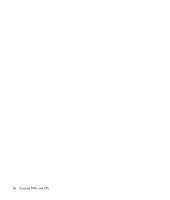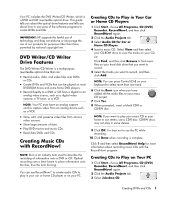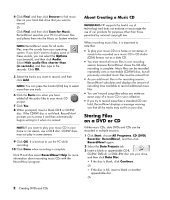HP KN596AA#ABA Creating DVDs and CDs With Your DVD Writer / CD Writer Drive - Page 9
Creating DVD Movies
 |
UPC - 883585769643
View all HP KN596AA#ABA manuals
Add to My Manuals
Save this manual to your list of manuals |
Page 9 highlights
About Removing Files in RecordNow! When removing files in RecordNow!, it is important to note: • When you remove a recorded file from a data DVD+R or CD-R, the disc space is lost and can't be used for new recordings. • You can't remove music files from previously recorded music CDs, but you can remove music files from the File Selection window in RecordNow! before you record the files to your disc. • You must use a blank CD to create a music CD. • If you delete files from the File Selection window in RecordNow! before the disc is recorded, available disc space is not affected. If you delete a file from a DVD+R or CD-R after the disc is recorded, available disc space is lost. Creating DVD Movies Your DVD Writer/CD Writer drive allows you to create, edit, and record your home movies by using the InterVideo WinDVD™ Creator software program. With InterVideo WinDVD Creator you can: • Copy a video from your digital camcorder to a DVD. • Create a video project that combines various video files and slideshows, and DVD menu items. • Edit your recorded DVD movie later if you choose. • Transfer your home video files to your hard disk drive. • Edit video files, and customize the look and layout of the DVD menu. • Record your video project file to DVD. 2 When the WinDVD Creator opens, you can select to: • Create a new project. • Open an existing project. • Create CD/DVD with existing video file. • Record video tape to DVD disc in one step. 3 Follow onscreen instructions to capture your video and create your video projects. For instructions on creating DVDs and video CDs, select Help on the WinDVD Creator menu bar. Requirements for Capturing Video You can copy (capture) video files to your hard disk drive by using the InterVideo WinDVD Creator program. To capture video, your PC also needs either a FireWire® (IEEE 1394) port to capture video from a digital video (DV) camera or it needs an analog video capture card to capture video from a VCR, or an analog video camera. TV video can also be captured if the capture card has a TV tuner. To capture video files, you need to: • Connect your digital video capture device properly. • Turn your device on and set it to playback mode. • Make sure the program you want to use can detect your digital or analog device. NOTE: You may need to turn your device off and on again for the program to detect it. If your PC has both a digital and an analog video capture card, make sure you select the correct video source from within the video capture program. Refer to the Help menu in the video capture program you are using for more information about selecting your video source. Using InterVideo WinDVD Creator To use WinDVD Creator: 1 Click Start, choose All Programs, Video, InterVideo WinDVD Creator, and then click InterVideo WinDVD Creator again. Creating DVDs and CDs 5