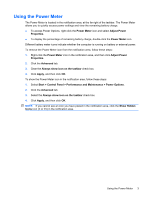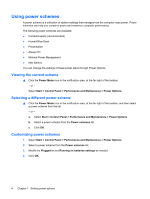Table of contents
1
Setting power options
Using power-saving states
...................................................................................................................
1
Initiating and exiting Standby
...............................................................................................
1
Initiating and exiting Hibernation
..........................................................................................
2
Using the Power Meter
.........................................................................................................................
3
Using power schemes
..........................................................................................................................
4
Viewing the current scheme
................................................................................................
4
Selecting a different power scheme
.....................................................................................
4
Customizing power schemes
...............................................................................................
4
Setting password protection upon exiting Standby
..............................................................................
5
2
Using external AC power
Connecting the AC adapter
..................................................................................................................
7
3
Using battery power
Displaying the remaining battery charge
..............................................................................................
9
Inserting or removing the battery
........................................................................................................
10
Charging a battery
..............................................................................................................................
12
Maximizing battery discharge time
.....................................................................................................
13
Managing low battery levels
...............................................................................................................
14
Identifying low battery levels
..............................................................................................
14
Resolving a low battery level
.............................................................................................
15
Resolving a low battery level when external power is available
........................
15
Resolving a low battery level when a charged battery is available
...................
15
Resolving a low battery level when no power source is available
.....................
15
Resolving a low battery level when the computer cannot exit Hibernation
.......
15
Calibrating a battery
...........................................................................................................................
16
Step 1: Fully charge the battery
.........................................................................................
16
Step 2: Disable Hibernation and Standby
..........................................................................
16
Step 3: Discharge the battery
............................................................................................
17
Step 4: Fully recharge the battery
......................................................................................
18
Step 5: Reenable Hibernation and Standby
......................................................................
18
Conserving battery power
..................................................................................................................
19
Storing a battery
.................................................................................................................................
20
Disposing of a used battery
................................................................................................................
21
Replacing the battery
........................................................................................................................
22
4
Testing an AC adapter
v