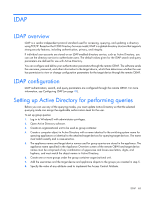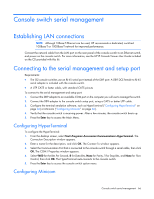HP KVM CAT5 0x1x8 HP IP and Server Console Switches G2 User Guide - Page 61
Virtual Media resources, Configuring Virtual Media, Sharing and preemption considerations, Virtual
 |
View all HP KVM CAT5 0x1x8 manuals
Add to My Manuals
Save this manual to your list of manuals |
Page 61 highlights
Virtual Media resources Virtual Media resources cannot be shared between a local console and a remote console. For example, a remote user using the HP IP Console Viewer cannot use a Virtual Media resource attached to the local console USB hub. Only Virtual Media resources directly connected to the client's computer, running the HP IP Console Viewer, can be mapped to a target server. You can have one CD-type device and one mass-storage-type device mapped concurrently. • A CD-type device includes a CD/DVD drive or an .iso image of a CD. • A mass-storage-type device includes a floppy drive, floppy image file, USB memory device, or other removable media type, such as an external USB hard drive. Configuring Virtual Media Virtual Media is configured through the remote OBWI or the local console UI. For more information on configuring virtual media, see Configuring Virtual Media Session settings (on page 44). Sharing and preemption considerations The KVM and virtual media sessions are separate, creating many options for sharing, reserving, and preempting sessions. The KVM and virtual media sessions might be locked together. In this mode, when a KVM session is disconnected, so is the virtual media session. If the sessions are not locked together, the KVM session can be closed, but the virtual media session might remain active. Use this option when you are performing a time-intensive task using the virtual media session, such as loading an operating system, and want to establish a KVM session with a different target device to perform other functions while the operating system is loaded. When a target device has an active virtual media session without an associated active KVM session, either the original user (User A) can reconnect or a different user (User B) can connect to that channel. You can set an option in the Virtual Media Session settings ("Configuring Virtual Media Session settings" on page 44) to reserve sessions, allowing only User A to access that channel with a KVM session. By using the reserved option in a tiered environment, only User A can access the lower switch and the KVM channel between the upper switch and lower switch. If User B is allowed to access the session, User B can control the media used in the virtual media session. Virtual Media dialog box The following options are available from the Virtual Media dialog box: • You can manage the mapping and unmapping of virtual media. The dialog box displays all of the physical drives on the client server that can be mapped as virtual drives. You can also add ISO and floppy image files and then map to them using the Virtual Media dialog box. After a device is mapped, the Virtual Media dialog box Details View displays information about the amount of data transferred and the time elapsed since the device was mapped. Using Virtual Media 61