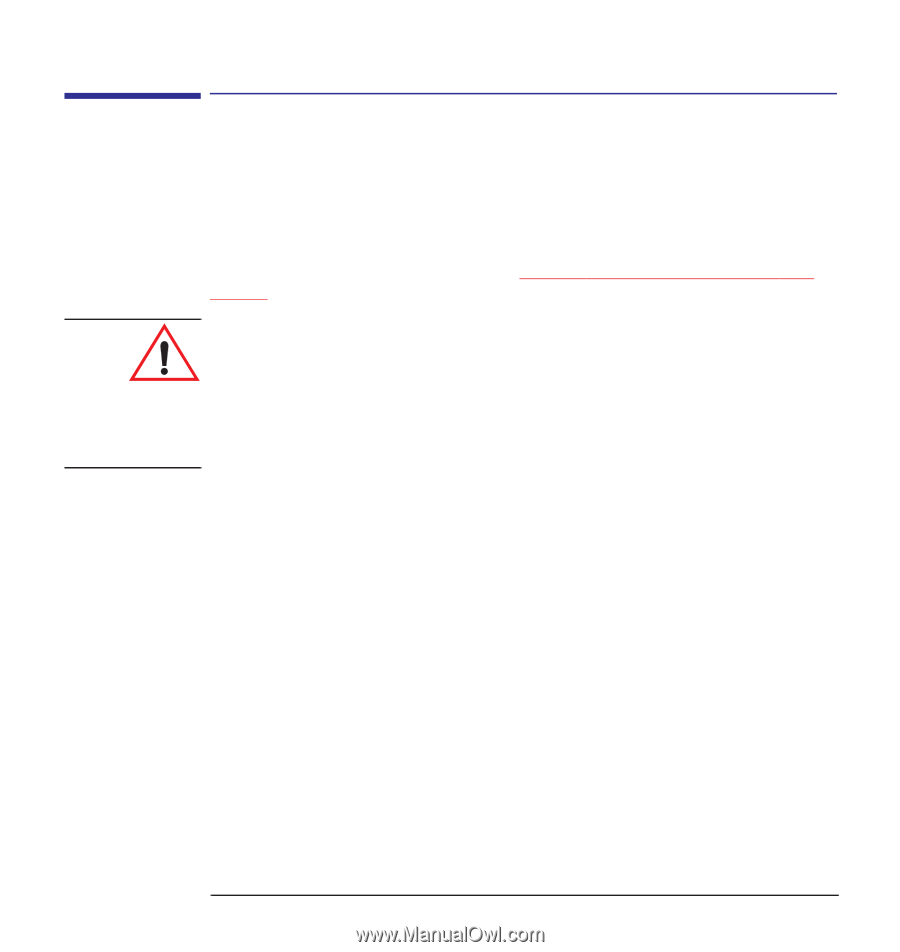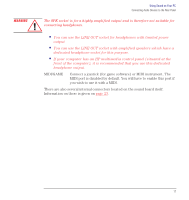HP Kayak XA 05xx hp kayak pc workstations, using sound - Page 16
Connecting Audio Devices to the Rear Panel
 |
View all HP Kayak XA 05xx manuals
Add to My Manuals
Save this manual to your list of manuals |
Page 16 highlights
WARNING Using Sound on Your PC Connecting Audio Devices to the Rear Panel Connecting Audio Devices to the Rear Panel You can connect external speakers, a microphone, or other audio devices to your computer's rear panel. Do not connect headphones to the socket on the CD-ROM drive, as this lets you hear output only from music CDs. Through the rear panel socket you will hear sounds from training presentations, MIDI music files, any other audio software, and music CDs too. To test your audio setup, refer to "Testing Your Audio Setup" on page 10. Before connecting the headphones or speakers, always turn the volume down to avoid discomfort from unexpected noise or static. Listening to loud sounds for prolonged periods of time may permanently damage your hearing. Before putting on the headphones, place them around your neck and turn the volume down. When you put on the headphones, slowly increase the volume until you find a comfortable listening level. When you can hear comfortably and clearly, without distortion, leave the volume control in that position. Details of what each socket is for are given below. LINE IN Connect devices such as a cassette, DAT, or Minidisc player for playback and recording. MIC Connect a microphone for voice input. LINE OUT Bypass the sound board's internal amplifier to connect powered speakers, an external amplifier for audio output, or a recording device (tape deck) or stereo headphones. SPK Connect speakers for audio output from the board's built-in power amplifier; adjust the volume from within the software, or from the multimedia control panel if this feature is on your computer. 16 English