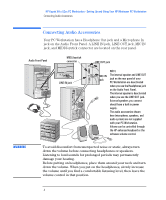HP Kayak XA-s 02xx HP Kayak XA-s Series 02xx, Installing , Connecting & Se - Page 9
Shortcut Keys, Internet Key, Lock/Suspend Key, HP TopTools, HP Customer, Information, Mute and Volume
 |
View all HP Kayak XA-s 02xx manuals
Add to My Manuals
Save this manual to your list of manuals |
Page 9 highlights
HP Kayak XA-s 02xx PC Workstation - Setting Up and Using Your HP Minitower PC Workstation Using Your HP Enhanced Keyboard Shortcut Keys Internet Key Lock/Suspend Key HP TopTools NOTE HP Customer Information Mute and Volume Keys The shortcut soft keys can be used to start an application, open a document, or open a site on the Internet. Actions can be assigned to the shortcut keys by pressing the Menu key and clicking the key you want to configure in the keyboard displayed on your screen. This soft key is used to start the Netscape™ Communicator 4.0 browser configured on the PC Workstation (default setting). The Microsoft® Internet Explorer is also available. The action of the Lock/Suspend key is configured by pressing the Menu Key, and then clicking on Configure, the Extended Keys tab and the onscreen Lock button. With HP Lock installed, the actions you can specify for the Lock/Suspend key are: • Launch screen saver • Lock the front panel. Pressing this soft key opens HP TopTools. This application helps you manage your PC Workstation, reduce overall ownership costs, and provides advanced PC management tools. For example, be used for remote BIOS updates and security management. Before using HP TopTools for the first time, you must install it as follows: From the Start menu, select Programs, then HP DMI, then Setup. The HP TopTools application is installed automatically. This soft key accesses HP Customer Information, which includes: • Information on product features • The preloaded software on the system • Details on how to configure the HP enhanced keyboard • Information on how to configure the WWW browser • Detailed HP support information • Links to the HP PC and PC Workstation website. Pressing the Mute key mutes the audio, or restores the audio if it has been muted. The Volume keys can be used to control the volume level. For more information on controlling audio on your system, refer to the Using Sound guide preloaded on your PC Workstation. English 9