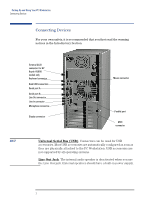HP Kayak XU800 hp kayak xm600, setting up and using your pc workstation for mi - Page 4
Starting and Stopping Your PC Workstation, Starting Your PC Workstation for the First Time
 |
View all HP Kayak XU800 manuals
Add to My Manuals
Save this manual to your list of manuals |
Page 4 highlights
Setting Up and Using Your PC Workstation Starting and Stopping Your PC Workstation Starting and Stopping Your PC Workstation Starting Your PC Workstation for the First Time If your PC Workstation has preinstalled software, it is initialized the first time you start the PC Workstation. The software initialization process takes a few minutes. This process sets up the software in your language and sets up your software to use the hardware installed in your computer (you can change the settings after the software has been initialized). Starting Your PC Workstation 1 Before you start your PC Workstation, first switch on the display. 2 Start your PC Workstation in one of these ways: • Press the power button on the front panel. • Press the keyboard space bar (multimedia keyboard models only). The keyboard power-on feature will work only if the appropriate system board switch is set (default setting = enabled). When you switch on the computer, it carries out the Power-On-SelfTest (POST) while the PC Workstation's logo is displayed. If you wish to view the details of this test, press . If there is an error in the POST, the error will automatically be displayed. 3 If you have set a password in the PC Workstation's Setup program, the password prompt displays after the POST has completed. If the Password prompt is displayed, type your password and press to be able to use the PC Workstation. 4