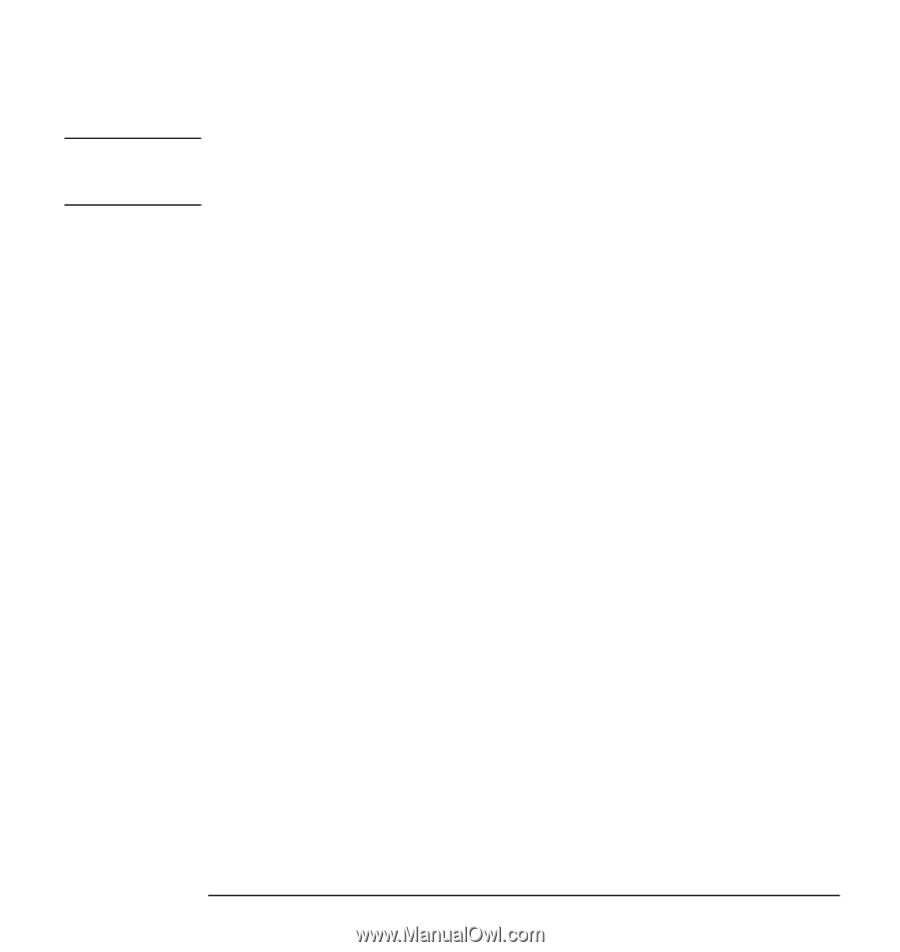HP Kayak XW 04xx hp kayak pc workstations, using sound - Page 29
Viewing the Software, Settings Under, Windows NT 3.51, In the ISA Configuration Utility window, select
 |
View all HP Kayak XW 04xx manuals
Add to My Manuals
Save this manual to your list of manuals |
Page 29 highlights
CAUTION Using Sound on Your PC Sound Board Settings Now you can view the settings. You may need to scroll the list to see all of the settings. As many applications are designed to work with your sound board's default settings, you are advised not to change the board's settings unless you are very familiar with PC configuration. 5 To change a setting, first change Auto-Configuration to Disable. Then select a new setting using the scroll buttons and click OK. 6 Click OK again at the Properties window, and then click Yes at the confirmation message (but please read the message first!). 7 Click OK at the Multimedia Properties window. If you changed any settings, restart your PC for the changes to take effect. Viewing the Software You can view and change the sound board's software settings, as follows: Settings Under Windows NT 3.51 1 Open the Control Panel from the Main program group. 2 Double-click the Drivers icon. 3 In the Installed Drivers list, select 16-bit Audio Driver, then click Setup. 4 The 16-bit Audio Board Setup window appears. If you changed any settings, click OK and restart your PC for the changes to take effect. Viewing the Software You can view or change the sound board settings using the ICU program, as follows: Settings Under Windows 3.11 1 Open the Plug and Play program group. 2 Double-click the ISA Configuration Utility icon. 3 In the ISA Configuration Utility window, select AZT1008 PnP Sound Device and click View or Modify. 4 If you clicked Modify to change the settings, select Audio and then click Settings to make your changes. If you experience a problem with the ICU program when trying to change the sound board settings, it could be due to the version of your BIOS. Call HP Support for assistance-the most recent version of the BIOS is available on the HP World Wide Web. English 29